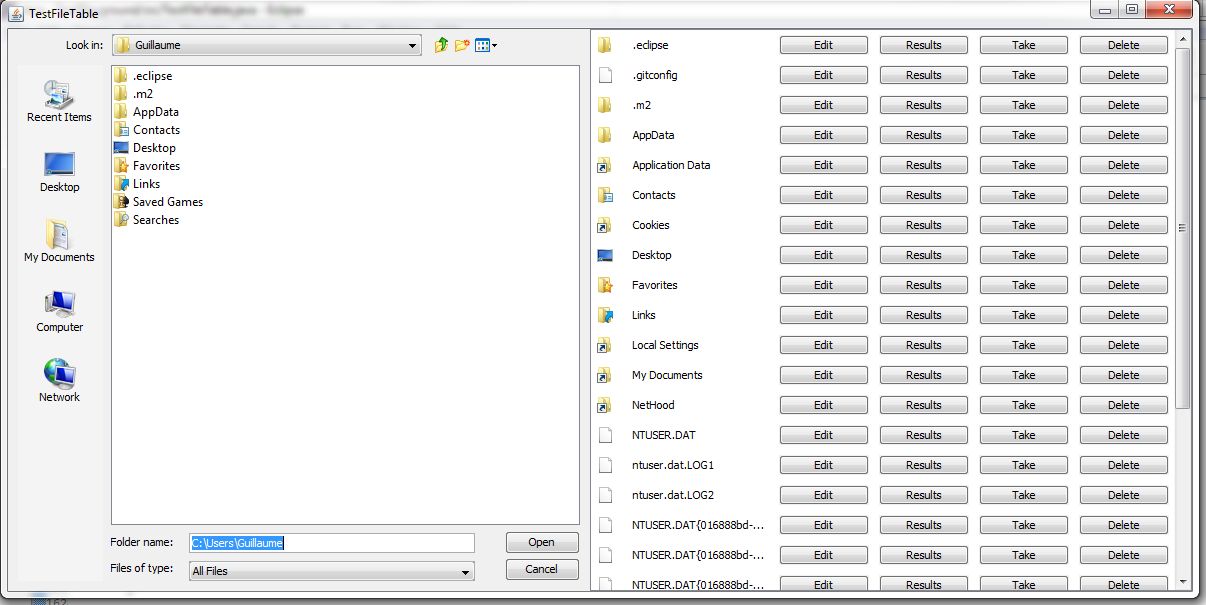Difference Between JPanel and JFrame
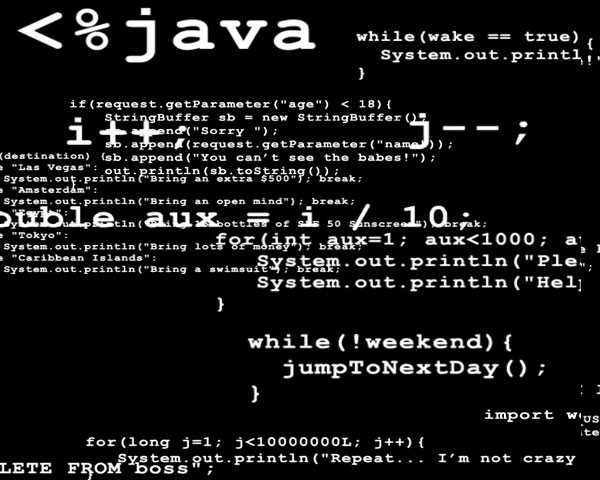
JPanel and JFrame are two classes of Java Programming Language. Although, they appear to be quite similar, but there is a considerable difference between them. JPanel is just a general purpose container whereas JFrame is a completely different window which is used for stand-alone applications e.g. notification box or warning prompt box.
Moreover, JPanel include more complicated applications or operations which can be used for some particular purposes. In addition, it can help to hold more than one operation at a time. On the other hand, JFrame only has inner frame which serves for different operations.
Instructions
-
1
JPanel
Basically, it serves as a common purpose container and helps to give commands for bigger and more complex operations. You can give many commands inside only one panel. Furthermore, you should that it is a subcategory of JComponent which is a subclass of the container. Therefore, it is commonly known as container. There are many ways which you can use to operate JPanel according to your requirements. The most common features include accessibility, image observer and alignments.
You can also use labels, fields, check boxes, buttons, images and many other functions in JPanel. It provides the place to put the controls and visuals well in accordance with your needs for programming. In order to make the panel of your choice, you will have to use the constructor first. You can easily create your own panel by using the default controls. Besides, you can also add different colours to the layout of your panel.
- Image courtesy: adweb.desy.de
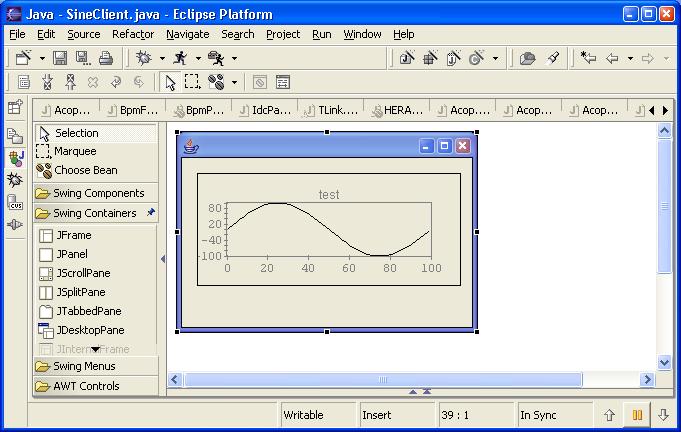
-
2
JFrame
It is a window which has its own characteristics. Although, it is also a subclass of the JComponent and JContainer, but it has its own separate controls. You can customise its fonts, colours and size as per your requirements. You just have to put the right syntax so as to make your own panel.
You must know that JFrame has mainly two subclasses (content panel and menu bar). However, you can find most of the controls in the area of content panel. You can also select labels, buttons and check boxes in this panel. You can create the warning boxes or notification windows in the panel. In addition, you can also minimise, maximise, activate or deactivate any window from the panel at any point in time. Besides, you can also use the functions of adding, getting and setting different methods for some particular tasks.
- Image courtesy: visualcplusdotnet.com