How to Enable Facebook Timeline

Facebook’s ‘Timeline’ is a brand new feature which allows users to change their profile page in to a unique storyboard of their life. After converting to the new format, Wall posts on the profile page appear in a chronological order, giving it a look of a visual blog and an online scrapbook. This feature was originally launched as a beta version during the month of September 2011, and was scheduled to be released for public by October 2011. However, it was delayed until the layout was perfected by Facebook’s dedicated team of experts and is now available for everyone.
Follow the simple steps below to enable the Timeline feature on your Facebook profile.
Instructions
-
1
Visit the Facebook Timeline page. Make sure that you are signed-in to your Facebook account.
-
2
You will be taken to the ‘Timeline’ enabled page for your profile. However, this is only a preview, which gives you a chance to play around with the new features. You can add or hide posts and comments without letting others know about it.
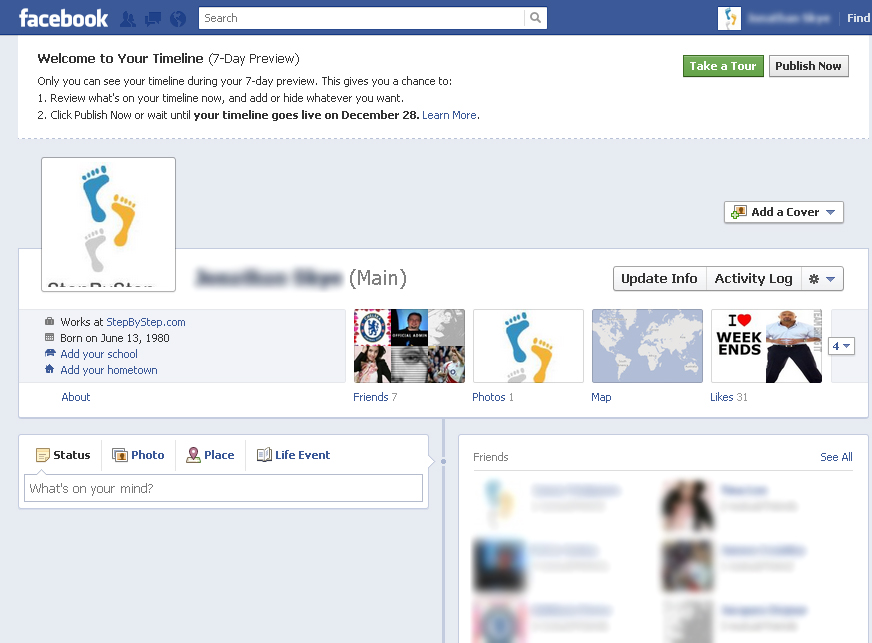
-
3
Look for a green icon at the bottom of the screen which reads, “Get Timeline”. Press to continue.
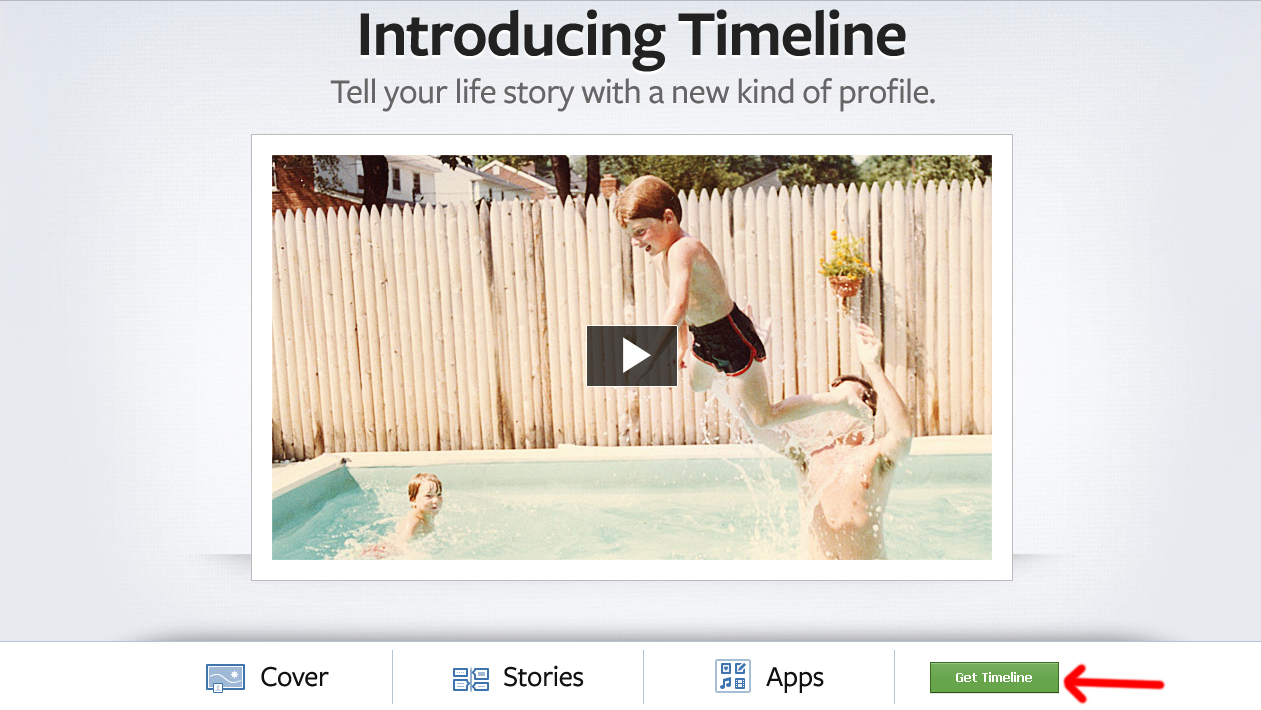
-
4
Scroll down the timeline page to see your posts and comments. You can add or remove any post according to your liking. To hide a certain post from your wall, click on “Edit or Remove” and then click “Hide from Timeline”.
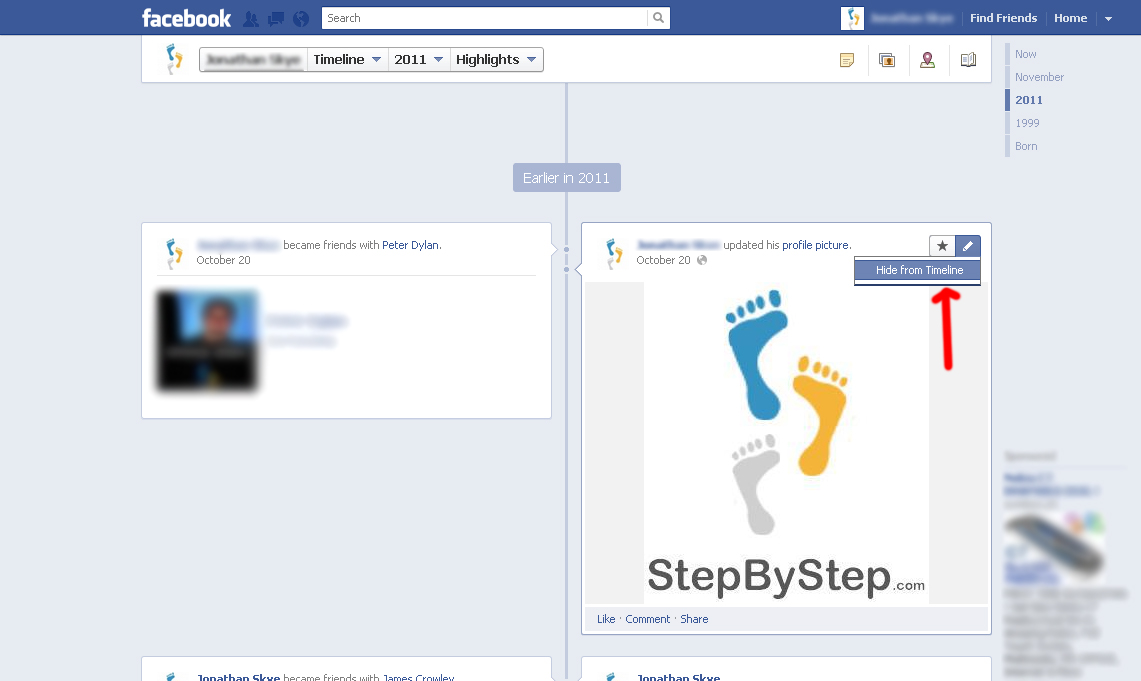
-
5
You can upload a cover banner for your timeline page by clicking on “Add a Cover” button. You can upload a picture from your computer or choose from the photos available on your Facebook account.
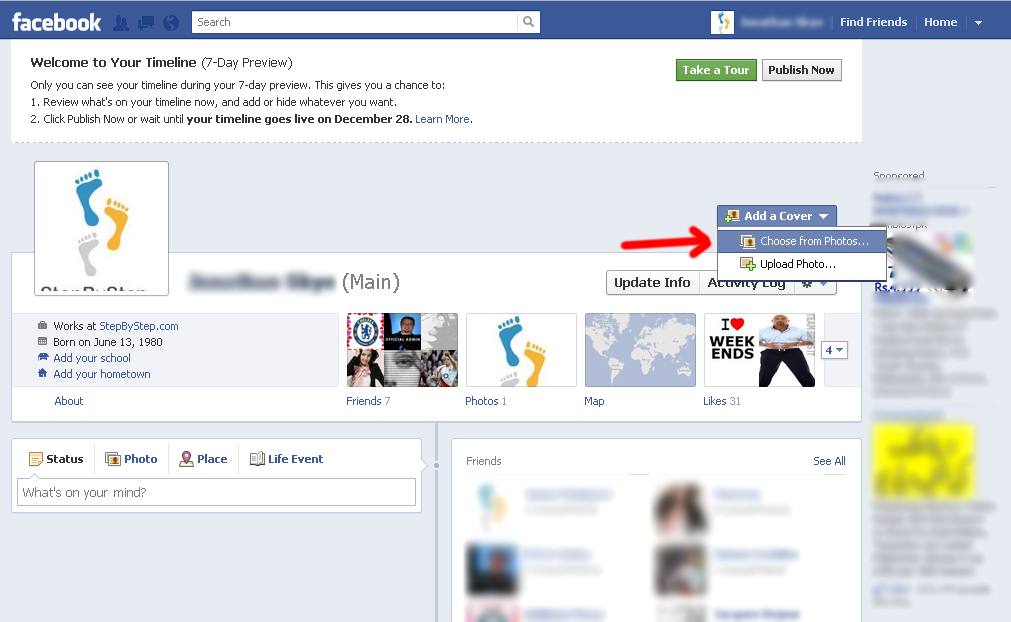
-
6
You can press the ‘Publish Now’ button on the top right corner to enable your new Timeline. However, if you want to wait before you can get comfortable with the new features, then Facebook allows you to test your new timeline for 7 days, after which, it will automatically convert to the new layout.








