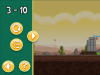How to Play Angry Bird on Google Chrome

One of the foremost addictive games Angry Birds is currently additionally available on-line in Google chrome browser. If you haven’t played it on android or IOS platform then surely this is often the most effective chance for you to play it. The game will be played in 2 version SD version and HD version. If you’ve got a decent net association then you must play HD version because it offers you wide screen with higher quality graphics otherwise you must play the SD version of the sport.
Angry birds may be a puzzle game during which you shot the birds with a slingshot to destroy all the pigs which can be hiding in several structures. The places where the pigs hide are either made of frozen ice, wood, stone or with combination of these.
Instructions
-
1
The first thing you need to do is to add the application from Google Chrome Web store. You can also search angry birds on Google and install it.
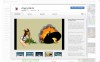
-
2
Once the game is installed you will see the icon on Google chrome home screen window. Click to open it and press play.
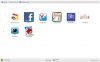
-
3
Once you click play you will see the screen with selection of game scenes. Select the one that you want to play. The first stage is “1. Poached Egg”

-
4
After selecting the scene you can select stage 1, as you are a beginner you have to unlock the rest of the stages to play the game. Select the stage to begin playing.

-
5
To shoot the bird you need to pull the bird with your mouse pointer by clicking and holding on to left click while moving the mouse backwards.

-
6
Set your aim and release the left click button. Make your aim towards the right side on the pigs.
-
7
You need to directly hit the pigs or make them fall from the structure to go to the next stage.

-
8
Every stage has different number of birds to hit the structure. Less bird you use to kill the pigs, the more score you will get. You will be awarded 10000 points on each saved bird.

-
9

-
10
Click on the double arrow sign to proceed to the next stage
-
11
If you hit the Chrome Logo that is randomly appears in any stage than you will be given special stages in Chrome Dimension.
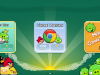
-
12
You can also click on the pause symbol on the top left hand corner to open the menu.