How To Recover Gmail Password
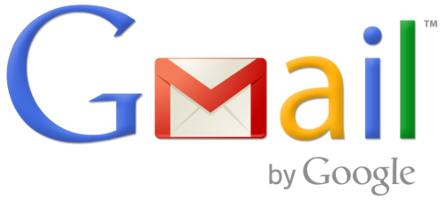
Changing your password regularly is a great way to keep your account secure and avoid anyone intervening in your personal emails. Keeping things secure is a very good idea as more people are online than ever. Whether it is a business or personal email account, you should always keep your passwords secure and in a safe place. You should also frequently change your passwords for security. But what if you can’t remember your own password? If you are a Gmail user, you are in luck. Gmail allows you to easily recover your password by following a few simple steps.
Instructions
-
1
Make sure that your computer or laptop is on and that your operating system has fully loaded. Find your internet browser icon and click on it. In the top of the internet browser make sure to put in mail.google.com. This will take you to the main page for Gmail. Once you are on the main page you will have to Sign-In.
-
2
Click on the “I can’t access my account” Link. You will be taken to a new screen.
-
3
Google will ask you to type in your full email address or your Gmail username. In case you can’t remember your username, you can click on “Forgot your username” link to find out. It is best to keep this type of information written down somewhere so that if you forget it you can always check your sheet for all the information. It is important to keep that sheet with all your usernames and passwords in a safe place somewhere near your computer or laptop. Also, if you can remember the other email account that you originally linked with your Gmail account then search in that account and look for an old email which was probably sent by Gmail to let you know what your username is.
-
4
You will be asked to retype the captcha code for security purposes. Hit the continue button to move to the next process.
-
5
You will be asked to verify your identity by Google. You can confirm that it is indeed your own account by either correctly answering your security question or receiving a reset password in your secondary email. Try to remember your security question as this is another good thing to keep written down somewhere safe.
-
6
You can now use your new password after everything provided has been verified.
-
7
You can now login to your Gmail account with your new password. Make sure that you note down this new password or save the confirmation email from Gmail with all your account details.
-
8
If you face any issues then you can always go to the 'Help' section in Gmail for more assistance. If you still have problems then go online and visit some websites or forums that deal with Gmail issues. You will find a massive amount of forums that deal with these types of issues. Make sure that you go over different questions and solutions that have already been posted as there is a good chance your issue has already been resolved. If you cannot find what you are looking for then post your own question or query on a forum for some assistance. You will find many expert users willing to give you hand with all types of issues.







