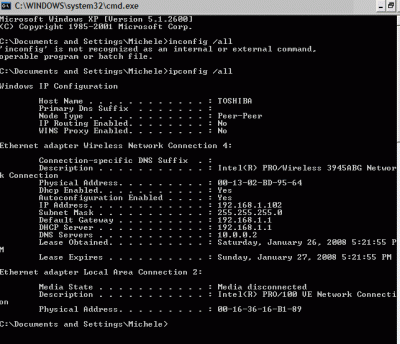How to Find your PC’s IP Address on Windows XP
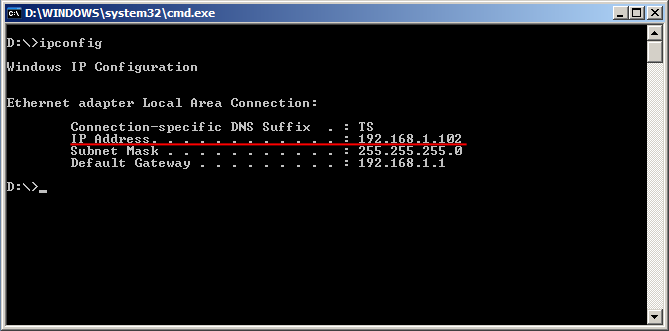
In order to communicate over the internet, there should be a unique IP address for all the devices, but IP addresses are costly and what if one have 50 computers on a single network, he/she can’t buy a unique IP address for every pc e.g. your ISP do not buy a unique IP address for all of its subscribers. Only routers are assigned with unique IP addresses and rest of the computers connected to that router get a private IP address. In order to find IP address of the router which is connected to the network, there are several tools available on the internet. But how can you find private IP address of your own PC ? The following simple steps will help you to find the IP address of your own computer running on windows.
Instructions
-
1
First of all go to "Start" menu of your windows, click there.
-
2
Now click at "Run", you will see a new small window.
Without quotes Type "cmd".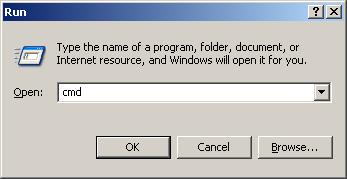
-
3
A black window will pop up, this is your command prompt window. Without quotes type "ipconfig" and then press enter. You will see the ip configuration of your windows. You will be able to see the ip address, subnet mask and default gateway associated to your network adapter. this command only shows IP configuration of single network adapter.
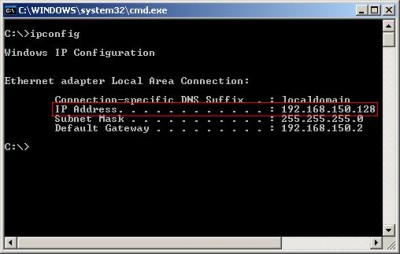
-
4
To see the IP configuration of all the network adapters connected to your computer, there is a slight difference in the command. Without quotes type "ipconfig/all", this command will show you the IP address, Subnet Masks and default gateways of all the network adapters. Here you can easily figure out IP address of your PC.