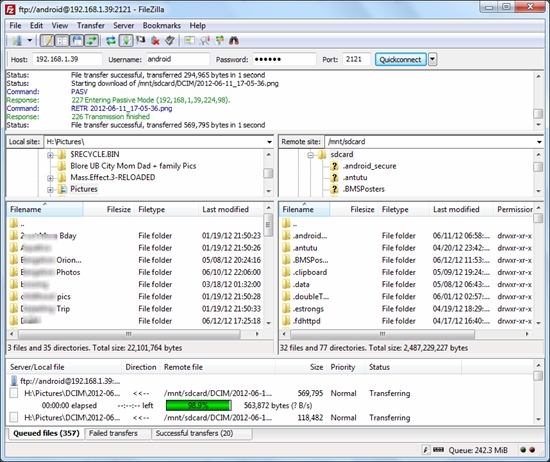How to Access Android Phone Over FTP using SwiFTP

Most of us used to transfer files between an android smartphone and a computer with the help of data cable or Bluetooth. However, some people used to do this task with the help of an app that offers wireless synchronization between computer and the phone by connecting a Wi-Fi.
The above procedures, however, solve the problem but have certain disadvantages as well. Since Bluetooth works really slow, and in case of data cable it obviously needs a wired connection. On the other hand, Wi-Fi sync apps work well but offer limited functionalities. In this tutorial I am going to explain you on how to access android phone over FTP with the help of SwiFTP.
Instructions
-
1
Using SwiFTP on Android
First of all you need to download SwiFTP Server on the android device on which you want to access as an FTP. You cannot find SwiFTP on Google Play Store, and in order to install it manually, download the APK file available on the developer’s page.
Launch the app after you have successfully installed it on your device. At first, you have to create the connection parameters for the FTP connection. On the main screen of the app, move your cursor on the Setup tab. After that, verify the connection settings such as username, password, port number, mount location etc. Once you are done with it, hit the save button to return to the main screen.
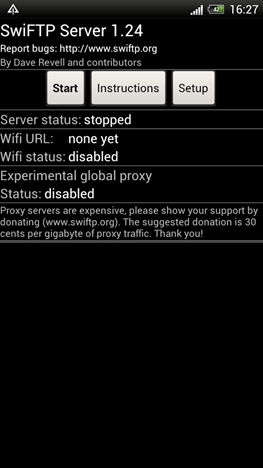
-
2
Make sure to connect both the devices – the android device and the computer – to the similar Wi-Fi network. Now navigate to the start button and enable the FTP server. SwiFTP will launch on your phone and you will see the connection details on the app screen.
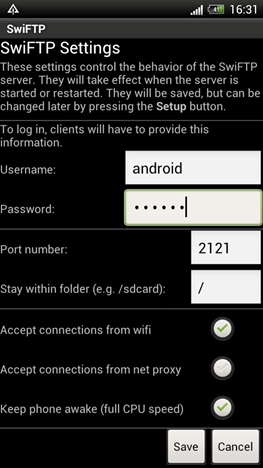
-
3
Afterwards, open any of the FTP client such as FileZilla and give the appropriate connection details you configured on the app and connect. You are now allowed to perform all the operations on a file that you can do it on any FTP server.
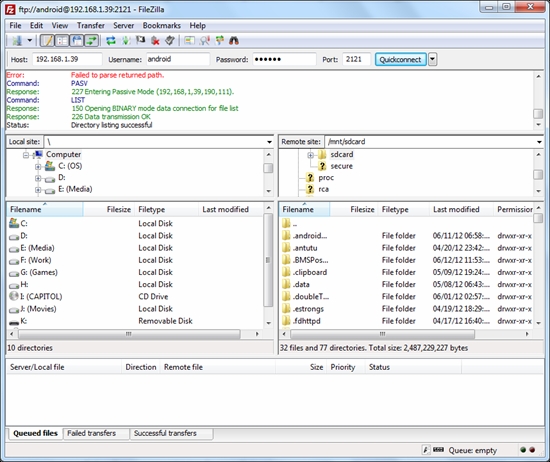
-
4
After you have completed your work, end the SwiFTP service on the phone and close the desktop FTP client on your system.