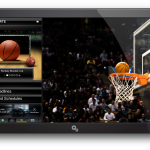How to Bridge Embarq 660 DSL Modem

Bridging a DSL modem, allows another computer on the network to use your IP address to connect to the internet. Also, it allows all the hardware in the network to avoid conflicts, especially when it comes to IP conflict issues. So, if you have an Embarq 660 DSL Modem and you want to bridge it, then you have reached the right place, as this article will talk about the simple and easy way of doing so.
The process is a bit tricky, however, if you know the right steps, you can bridge your modem in just few clicks.
Instructions
-
1
First of all, you should print this out, as you will temporarily lose connection to the internet while you go through the whole process.
-
2
Make sure that the Embarq 660 DSL Modem is hooked up directly with your computer. This means that the yellow Ethernet cable that comes out of the back of the modem should be connected to the computer with its other end.
-
3
Launch Internet Explorer by double clicking on its icon on desktop, or from the quick launch bar. In the address bar, you need to type 192.168.2.1 and press the “Enter” key on your keyboard.
-
4
You will now see a new window with “EQ-660R - Enter Password and click Login” tab opening. Here, you will be required to enter the default password, which is “1234”.
-
5
Now you will be given the option to change the password. It is recommended that you should not change the password and click the “Ignore” button. If you choose to change the password, enter it twice in the fields provided and click “Apply”. Thereafter, you will be asked to ‘Replace Factory Default Certificate’. Click “Ignore” and continue.
-
6
You will be taken to the “Main Menu”, where you need to click the “Diagnostic” link under “Maintenance” section.
-
7
Click the “Network Layer” link and you will be taken to the Network Layer Diagnostic page. At the bottom of the page, under “WAN IP” section, click the “Release” button and then click the “Change to bridge mode” button. This will set your modem to bridge mode.