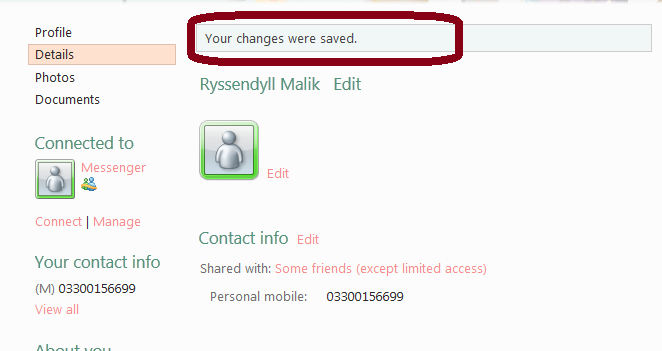How to Change Mobile Number in Hotmail Messenger
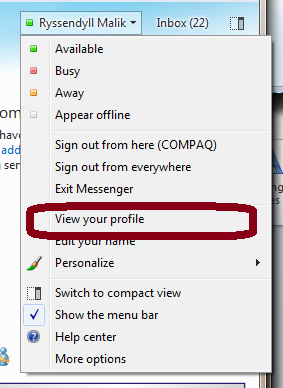
In modern internet society, we are not just looking for new friends, as it used to be once. We now want to stay connected to people we know through internet, mobile phones and what not. For that it is important that we keep all our contact information on our online profiles up to date, so that people we know can find our latest and current information whenever they need it. This article will guide you how to update your mobile number on your Hotmail messenger profile in easy to follow steps.
Instructions
-
1
To start with, open your Windows Hotmail or Windows Live Messenger, and after putting in your log in information, click the “Sign In” button.
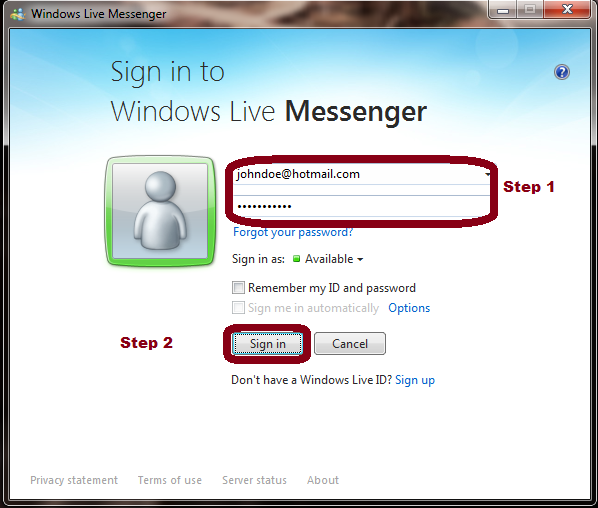
-
2
Once Messenger has signed in, look for your name in the top-right corner, and click it.
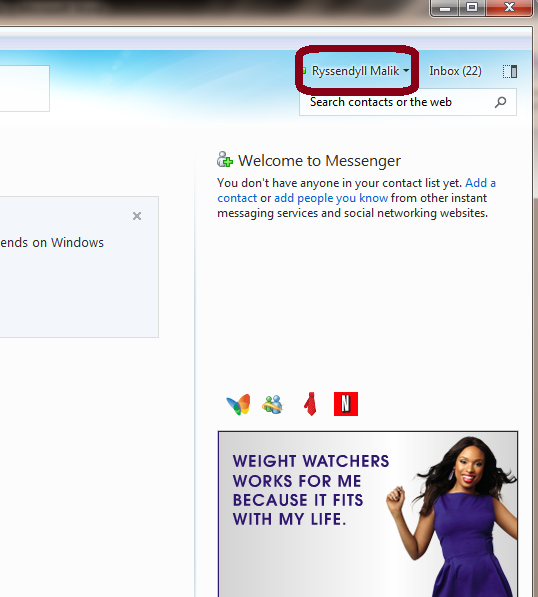
-
3
A drop down menu will appear. In this menu, click on the option “View your profile”.
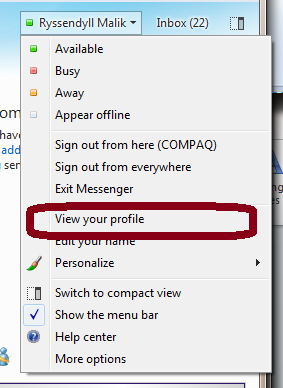
-
4
When you do this, the messenger will open a window in your internet browser, with your profile page opened. Once it has opened, in the left side of the page, look for “Details” tab. It should be under your profile picture. Click it.
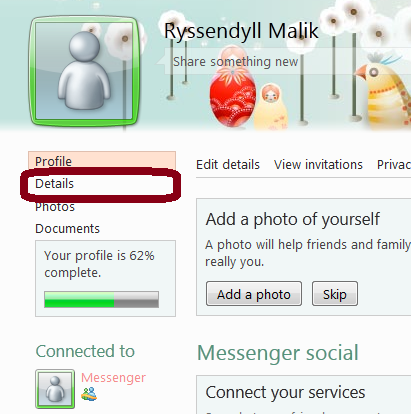
-
5
Once you click the details tab, a new page will open. On this page, look for the “Contact Info” heading. Besides this heading, there will be a small tab of “edit”. You should click this edit tab to be able to edit your contact details.
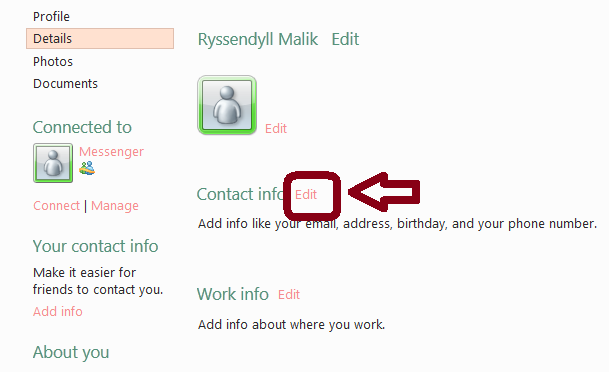
-
6
A new page will be loaded. On this page, you can edit all of your contact details, including your primary email address, mobile number, etc. To edit your mobile number, choose “Other” in your personal mobile options, then write down your mobile number in “Other Mobile” section, and lastly click “Save” at the bottom of the page.
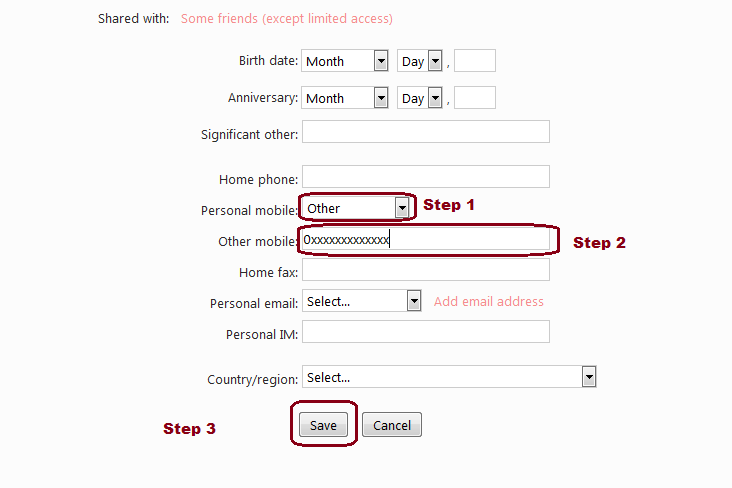
-
7
You will get a confirmation that your changes have been saved.