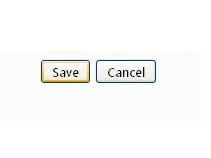How to Change Your Hotmail Email Account Password
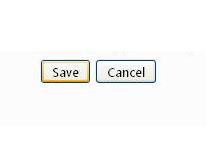
Your Hotmail email account password is your key to all of the services offered by Hotmail and your personal information stored in your Hotmail Email Account. As your account contains all essential information, it is really important to secure it in order to avoid problems like hacking password etc. You can secure your Hotmail Email Account by choosing such a password that is easy for you to remember but difficult for others to guess. Information Technology Experts suggest that it is better to change password once in a month at least. Whenever you feel that you need a stronger password, or in case if someone has your password, it is better to change your current Hotmail password instantly. Now, read this simple article and learn how to change your Hotmail Email Account Password.
Instructions
-
1
Open Hotmail log in page.
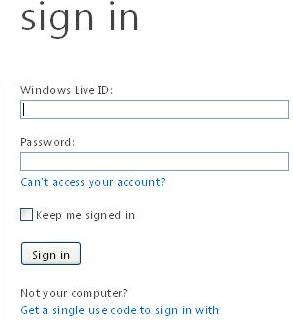
-
2
Enter your user name and password to sign in to your Hotmail account.
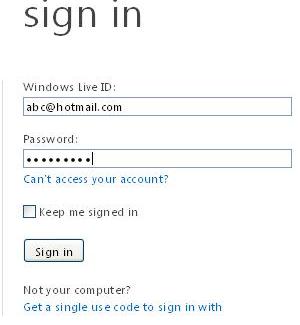
-
3
Click you name at the top right of the Hotmail email page.
-
4
Now, click “Account" among the given four options. In case, if you are asked for your password again, reenter it as its main purpose is to make sure that you are the exact user of the account.
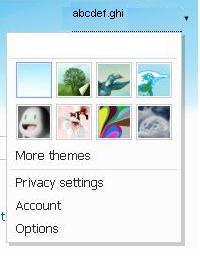
-
5
Click "Change," located right in front of your Hotmail account "Password." You will find “Change” option right under the "Account Security” section of the account summary page.
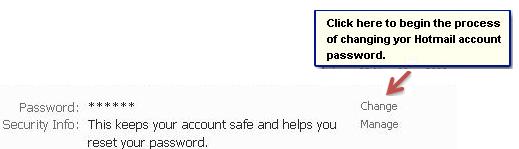
-
6
Once you click the “Change” option, it will take you to change password page.

-
7
Now enter you current Hotmail account password where it says "Old password." Press tab, come to next option and enter your new password next to "Type new password" and "Retype new password." Make sure that your new password should consist of minimum 6 characters and match in both new password boxes.
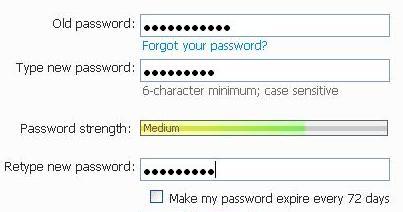
-
8
Click "Save" option at the end of the page. Your password is changed successfully.