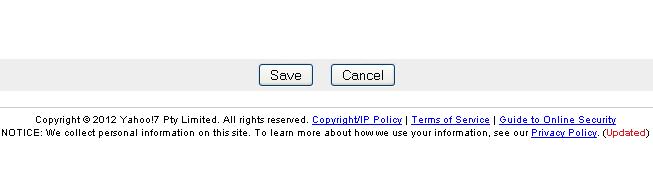How to Change Your Yahoo Email Account Password
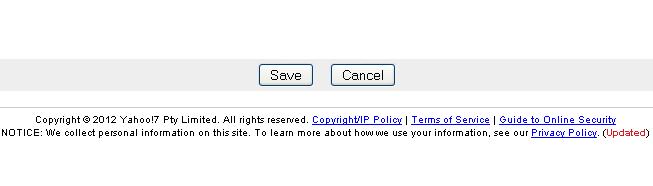
If you have Yahoo! Email account then you can send email to anyone in any part of the world and receive emails as well. Password is the main element of your Yahoo! Email account that requires to be strong in order to avoid any kind of misuse and hacking. Therefore, try your best to select a difficult password that is easy for you to remember but difficult for others to guess. Do not use any of your personal bio data for this purpose, as it will be easy for others to guess. It is even better to change password from time to time as it decreases the chances of password hacking. Changing your email password is easy and can be done within few clicks.
Instructions
-
1
Turn on your computer or laptop and open Yahoo Mail’s main page by entering http://www.yahoomail.com into the address bar. Once the Yahoo Mail Log in page is open, enter your Yahoo Email ID and password.
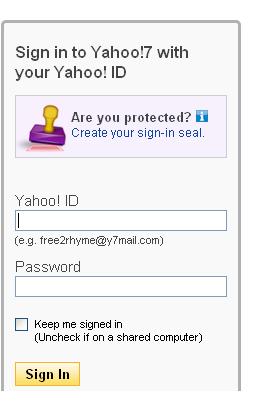
-
2
Now look at the Yahoo! Mail's top menu, click your name, and select “Account Info” from the options that comes up.
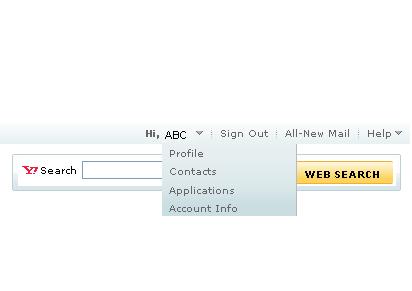
-
3
It will ask you to re enter your password in order to make sure that you are the real owner of the account. Simply type your Yahoo! Mail password under your ID and click the “Sign In” option.
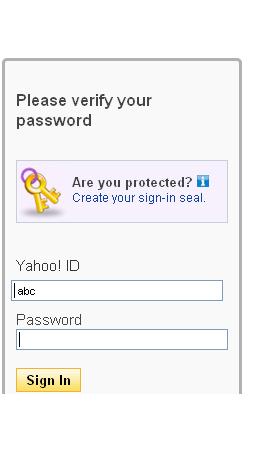
-
4
Once you entered password, a page will be open in front of you, containing all your account information. Find the “Change your password” option under Sign-In and Security and click it.
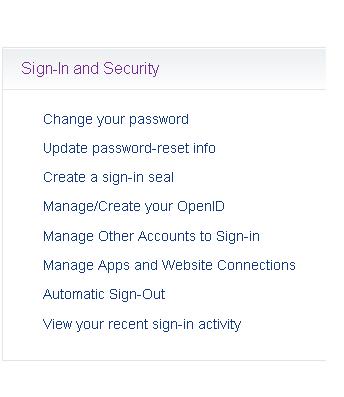
-
5
The next page will contain three Text Fields. Type your old Yahoo! Mail password in the Text field and new password in the second one. Now, re-type the new Yahoo! Mail password in the third text field to confirm it.
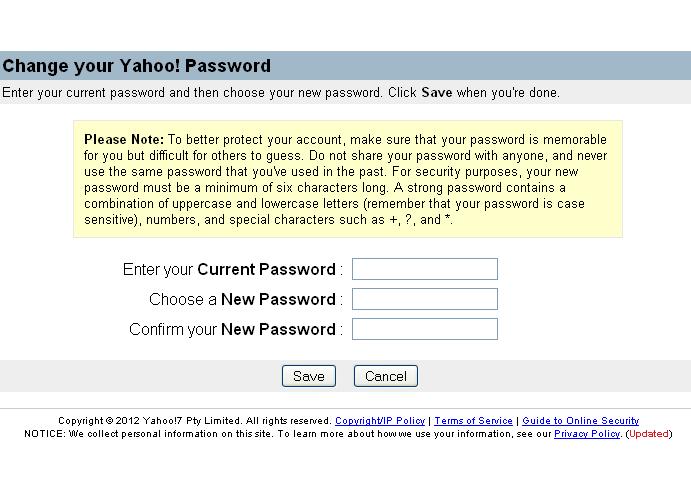
-
6
After entering the old and new passwords in the desired fields, click the “save” button to set your new password. That will change your password, you can now return to your Yahoo! Mail and enjoy the unlimited services.