How to Check Comcast Email on an IPhone
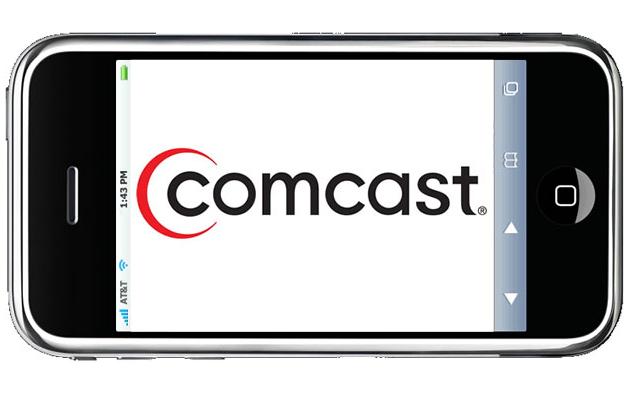
It will not be wrong to say that the iPhone was one of the most exciting and anticipated smart phones when it first burst onto the scene back in 2007. Since then, the device has made significant advancement in the field of technology. Not only this revolutionary email has the ability to send and receive calls but it also comes with an incredible built in Camera for taking pictures and recording videos on special occasions.
The iPhone also comes with a media player, visual voicemail capabilities and a text messenger. However, what separates it from other smart phones is its ability to send and receive emails effectively and efficiently. Email accounts on Gmail, Yahoo and MSN can be easily accessed using the email application on an iPhone. It will not be wrong to say that an iPhone is very similar to a computer, laptop or an Apple iMac computer. So what does one need to do to check Comcast email on an iPhone?
Instructions
-
1
After turning on your Apple iPhone, go to the main menu and tap “Settings”.
-
2
Now consider the tapping the mail icon on the screen to access the email settings.
-
3
Now tap the “Add Account” option at the top of application screen.
-
4
You will have to search for the “Other” tab at the bottom of the screen as the application does not list Comcast email automatically.
-
5
Tap “POP” to choose the right type of email to work and enter your name into the “Name” section. Enter the Comcast email address into the “Address” box and go to the bottom of the screen until you see “Incoming Mail Server”.
-
6
Enter “mail.comcast.net” as the “Host Name” in the space provided for it. Once you have done all this, consider tapping the “Username” box and enter the required information before the “@” symbol.
-
7
It is now the time to provide the password to your Comcast emails account. You can do that by tapping the screen on the “Password” box and typing in your password. Without the correct password, you will not be able to access your Comcast email.
-
8
Find “Outgoing Mail Server” at the bottom of the screen, which will allow you send emails from your iPhone email account. Tap right next to “Host Name” and enter "smtp.comcast.net:465" in the box.
-
9
Provide your login details including the username and password for Comcast email account. Now find the “Save” button and tap it to save the changes. Wait for the device to verify and confirm the setting.







