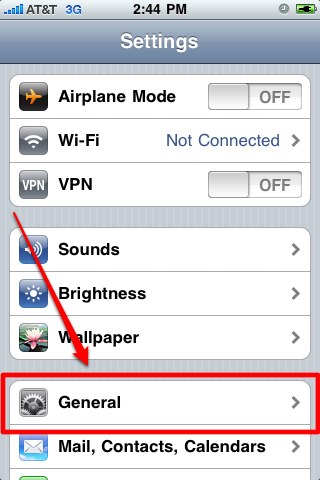How to Check iPhone Memory

Apple Inc.’s iPhone is arguably the best ever Smartphone device of the present era. Its demand is huge and it is already the market leader, competing with some really big companies like Samsung, Nokia and HTC. However, with all the new software/hardware updates coming to the iPhone, people are increasingly feeling the need to have safe and sound methods to use their devices. If you do not follow proper instructions, chances of ruining the software of your prized possession or damaging it permanently are higher. Checking the iPhone memory though, is a relatively simple and easy process and we will try to explain this to you in this article.
Instructions
-
1
First of all, make sure you have an iPhone in your hand in working condition. Switch it on if you have to.
Image courtesy: planebuzz.com

-
2
Secondly, you will see an option on the home screen of the iPhone. Home screen is the one with all the apps stored in it. You can distinguish it from the picture on the right side. It contains your favourite apps like Phone, Mail, Messages, iPod, Photos and the like. You need to select the Settings app button from the home screen to go to the settings menu.
Image courtesy: planebuzz.com
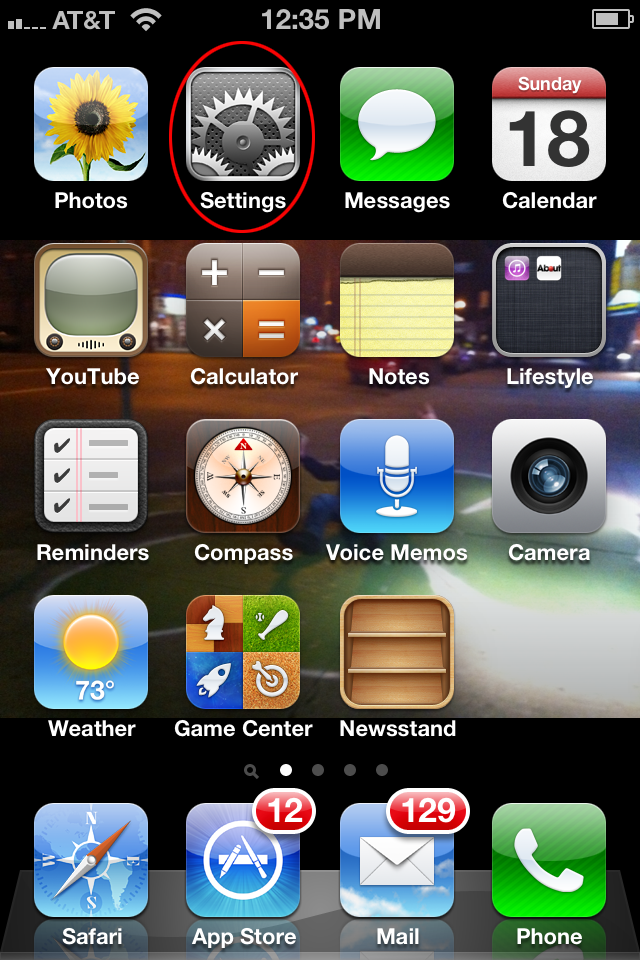
-
3
After you open Settings, you need to select the General tab. After clicking the General tab, you will see a host of options about your phone like what network are you using, how many songs you have in your device, the number of videos, photos and applications. Right below these options, you will see two more options which will be Capacity and Available. Capacity refers to the amount of hard drive your iPhone has and Available is the one which tells you what is the amount of memory available to you for your usage.
Image courtesy: grassrootssecurity.com