How to Clear the Android Browser Cache to Make It Run Faster
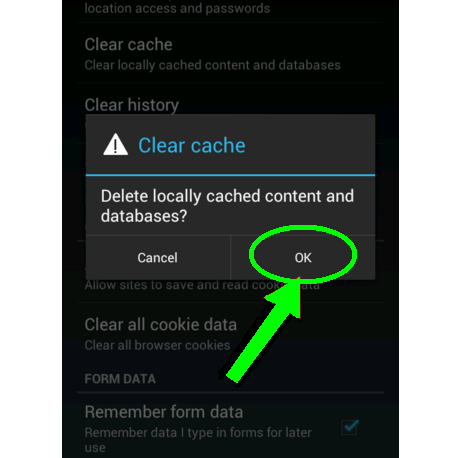
Android Browser Cache automatically saves information of the websites which you have searched. This feature is often very helpful as it enables you to open the already searched websites quickly as compared to the new ones. However, sometimes the browser cache gets too heavy with website information storage as a result of which it slows down the processing speed of your Android phone.
But, you don’t need to worry about it as you can simply clear your Android Browser Cache so as to enhance the processing speed of your phone. This article will help you to understand the procedure in a very simple way, which you can follow to clear your phone’s browser cache.
Instructions
-
1
First of all, go to the main menu of your Android phone and find the ‘apps’ button and then select ‘Browser’ icon.
-
2
After opening the ‘Browser’, tap the main menu button. Some options will come at your screen out of which you will have to select ‘Settings’.
-
3
When you will go to the Settings, some more options will be displayed at your screen. Select ‘Privacy and security’ out of those options.
-
4
In ‘Privacy and security’ you will see the options which include clear all, clear cache and clear history. You need to select the option ‘Clear cache’. You may also select the option ‘Clear all’ if you like, but keep in mind that after selecting this option you will clear all the cookies, history and cache. However, you can keep whatever you like by unchecking that option.
-
5
Now, it will give you the indication that whether you want to delete locally cached content and databases from your phone or not. You have to select ‘OK’ in order to confirm that you really want to clear your browser cache.
-
6
Once you have tapped ‘OK’, all your cache will be deleted and your phone’s processing speed will be enhanced.







