How to Convert 8mm Film to a Disk
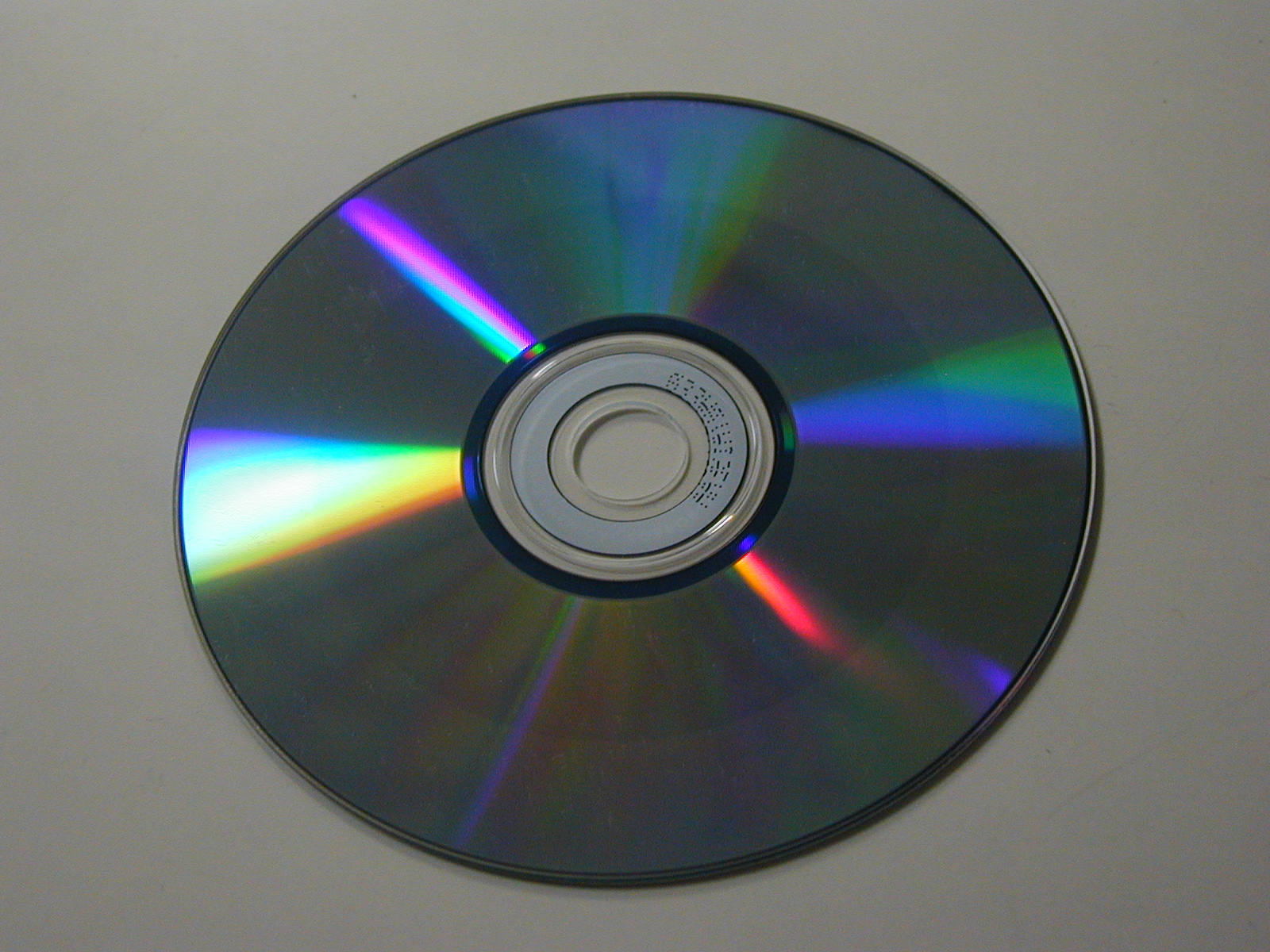
If you have an 8mm film that holds some personal or professional that you want to save in your computer or burn to a disk, then you can do it easily, by connecting your 8mm film player to the computer’s TV tuner card. The process is really simple and you do not need to have expert computer skills in order to burn the film’s data on a disk. In fact, you just need to know the right ports, which you will use to connect your 8mm film player with your computer.
Instructions
-
1
First of all, you must have a TV tuner card installed in the computer, which you will use to capture the video from your 8mm film player. Take your 8mm cassette and insert it into your 8mm cassette player. Here, you can use the same camcorder which you used to record the video.
-
2
You will now have to connect your camcorder with the TV tuner card. You should connect your camcorder’s A/V cable's RCA outputs with the “Line in” or “Video in” port. If you do not have any of such colour-coded ports, then you can look for “Video out” or “Line out” port in to your camcorder, and connect it with the “Line in” or “Video in” port of your computer.
-
3
Once you are done with connecting your camcorder/8mm cassette player with your TV tuner card, then you can turn on your computer and launch the TV tuner’s control panel. In the control panel, you will see a “Record” button. Click it.
-
4
Right after you click the record button, you should press the play button on your camcorder, in order to minimise the blank video in the start of the video being recorded on your computer.
-
5
When the 8mm video's playback finishes, you should press the “Stop” button in TV tuner’s control panel, to stop the recording process. You can then save the recorded video in a digital file format. AVI is lauded as one of the best digital video format these days.
-
6
You can now insert a blank CD in CD writer drive and burn the recorded video on your disk. For that purpose, launch the disk burning program and load the video you just recorded. Add it to your burn list, and press the “Start” or “Burn” button, to start burning the video to your disk.







