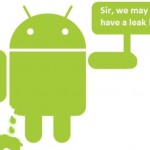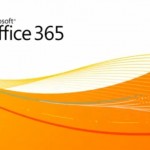How to Create Android Wallpaper Using Wallpaper Wizardrii

Android is open source software which has been designed by Linux for the touchscreen mobile devices which include tablets and smartphones. The first ever Android-powered phone was introduced in October, 2008.
There are many applications which you can download and install on your Android phone from the Android Market. One of the applications which you can use is ‘Wallpaper Wizardrii’. It helps you to create your own wallpaper which you can display on the home screen of your Android phone.
Instructions
-
1
First of all, go to the main menu of your Android phone and tap on ‘Play store’ icon. Make sure that you are connected to the internet. Then, tap the search spyglass option which you can see at the top right corner of the Play Store app.
-
2
Now, you will have to search for ‘Wallpaper Wizardrii’.
-
3
When you see the Wallpaper Wizardrii app on your screen, tap ‘Install’ button in order to install the app on your Android phone.
-
4
After installing the application on your Android phone, tap ‘Open’ to open the app.
-
5
Once the Wallpaper Wizardrii is opened, tap on the background colour option displayed at the top left of your screen. The option contains all the colour blocks out of which you can select any colour for the background of a picture.
-
6
From the top right of the screen, you can also select a colour range of your choice by tapping on the dot appearing at the screen and dragging it to anywhere. Once you have selected your colour range, you may tap the colour which is visible at the bottom right of your screen to set it as the background colour.
-
7
Tap on the colour pallet button which is displayed as the second option down in the top left of your screen. From this option, you may change your image as per your requirement, for instance, ‘flip horizontal’.
-
8
Check your image properly in order to make sure that it looks like as you want.
-
9
Tap ‘Next’ or ‘Previous’ button on the application to cycle through the photos on your Android phone. Then, tap ‘Save’ to save the image file as wallpaper.
-
10
After saving the file, you can set the image as your wallpaper on your phone.