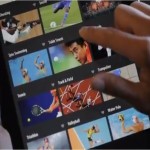How to Disable Windows Adaptive Brightness to Fix Dark Screen Problems
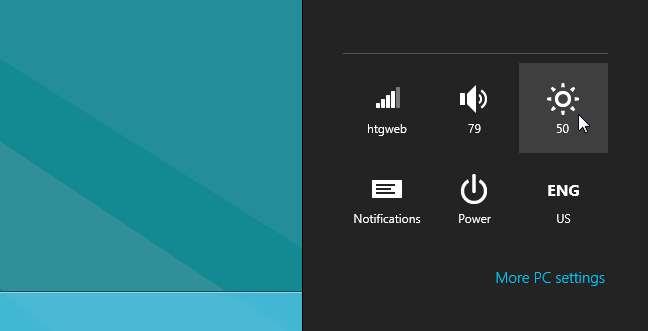
If you want to adjust the brightness of your operating system then a simple technique will help you in making the display of your screen more or less bright. Initially when your Windows 8 operating system is installed you notice that the adaptive brightness feature is not working properly. In order to adjust that, a simple method is illustrated in the guide given below. The feature of brightness can actually work in Windows 8 if you reinstall your drivers and then you will be able to disable Windows 8’s adaptive brightness to fix dark screen problems.
Instructions
-
1
Adjusting the Brightness in Windows 8
-
2
First you will have to press Win + I keys altogether.
-
3
A new window will open on your screen. From the viewed icon click on the brightness icon and make the relevant changes according to your desire.
-
4
Disabling Adaptive Brightness in Windows 8
This can be done by opening the Windows desktop by pressing Win + D keys altogether. -
5
From the viewed box click on the Power Management button which is present in the tray.
-
6
From the viewed menu click on More Power Options
-
7
A new window will open on your screen titled as Power Option.
-
8
On the right side of the window click on the link Change Plan Settings.
-
9
Next you will have to click the Change Advance Power Setting link.
-
10
A new window will open which will be titled "Power Options." From the list, navigate and click on the Enable Adaptive Brightness. Next you will have to change the settings and then select Off.