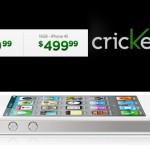How to Enable Restrictions on an Ipad

Some parents might be very frustrated by their children’s unwanted purchases of applications of iPad that dismantle the entire budget of the month. Recently, one of my colleagues was extremely tensed that his son bought some applications that summed up to be almost $1000 in total. It is a very high amount for someone who has a meagre income per month. The purchases that cost him the amount usually featured in-apps. Father was extremely annoyed by his decision to buy his son an iPad 2 and he was more angered after knowing the fact that he could have saved all this money if he had applied restrictions before. Enabling restrictions is very simple and straight forward yet very crucial considering the above stated scenario which could have been avoided by extra care.
Instructions
-
1
Use a pass-code that consists of four digits. Make sure you will not forget the combinations of letters or characters or both that you save otherwise you will be in big trouble. Restoration or any activity like that will not reset or override the pass-code or restrictions. You can do that by doing the following:
Go to, Settings > General > Restrictions
Enable Restrictions > Enter a 4 Digit Passcode
You can now restrict anything you like; download of applications, websites, folders etc. -
2
In order to restrict the content, you will have to do the following:
Follow turn on restrictions above > Scroll down to Allowed Content > Select options that you want to restrict like Music & Podcasts, Movies, TV Shows, Apps, and in In-App Purchases. Use the option ‘Don’t allow’ to restrict all the unwanted items.
Enable Restrictions > Enter a 4 Digit Passcode
You can now restrict anything you like; download of applications, websites, folders etc. -
3
A beauty of iPad is that the person using it won’t feel any change in its usability and would never know that any restrictions have been placed except the one who placed them at the first place. It will function as normal and the user won’t feel any difference from before. However, whenever he will access the restricted item, there will be no coverage for that and no page will open forcing the user to revert back to useful work and stop spending money on useless applications.