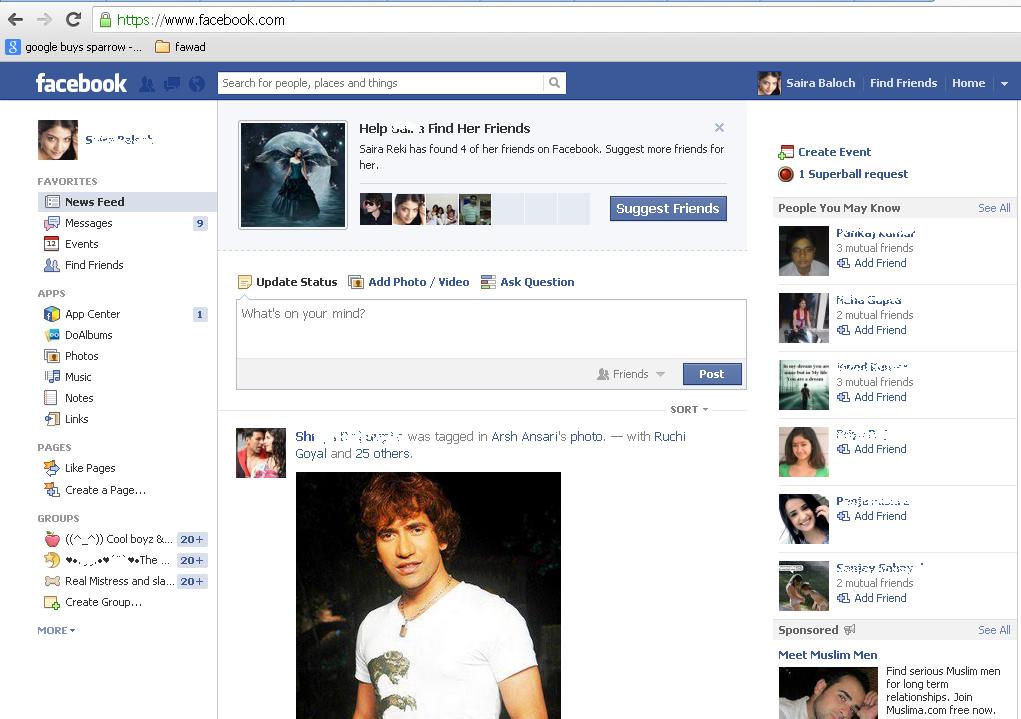How to Enable Secure Facebook Browsing
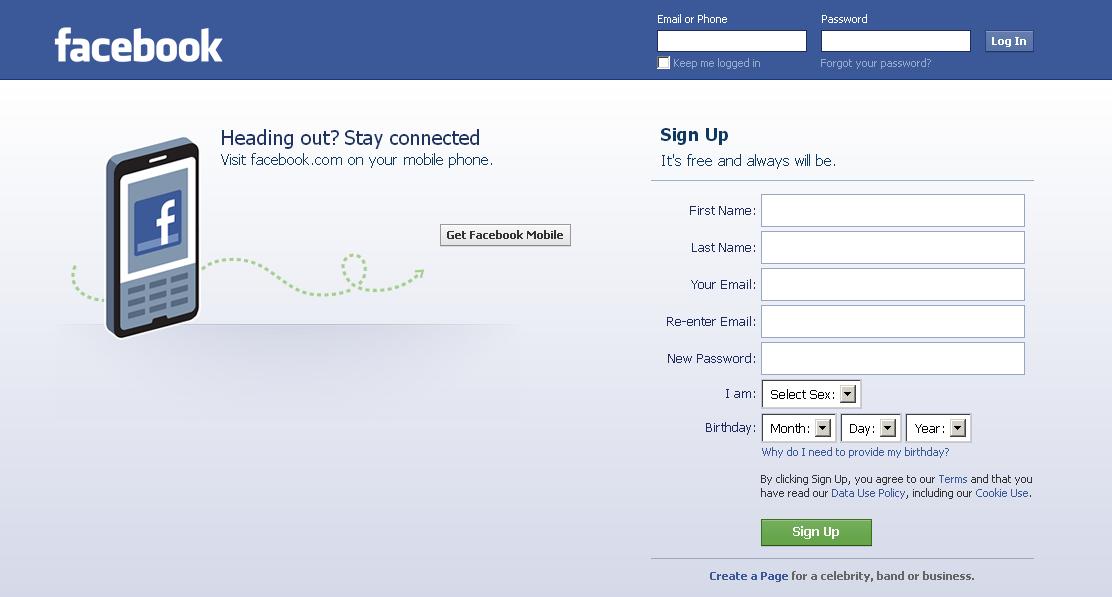
Facebook is certainly playing a vital role in personal and professional lives of individuals. Nowadays, many businesses are reaching to their clients over the Facebook. This platform is playing a great role in enhancing the customer base to any business. Moreover, Facebook has become more secure now. The addition of secure browsing through HTTPS connection is simply an awesome feature which ultimately protects the privacy and secures the surfing of its users. Through this feature, the connection between your system and Facebook servers become encrypted and you will have improved privacy settings while disabling features which allow your personal information being shared with third-party sites.
Instructions
-
1
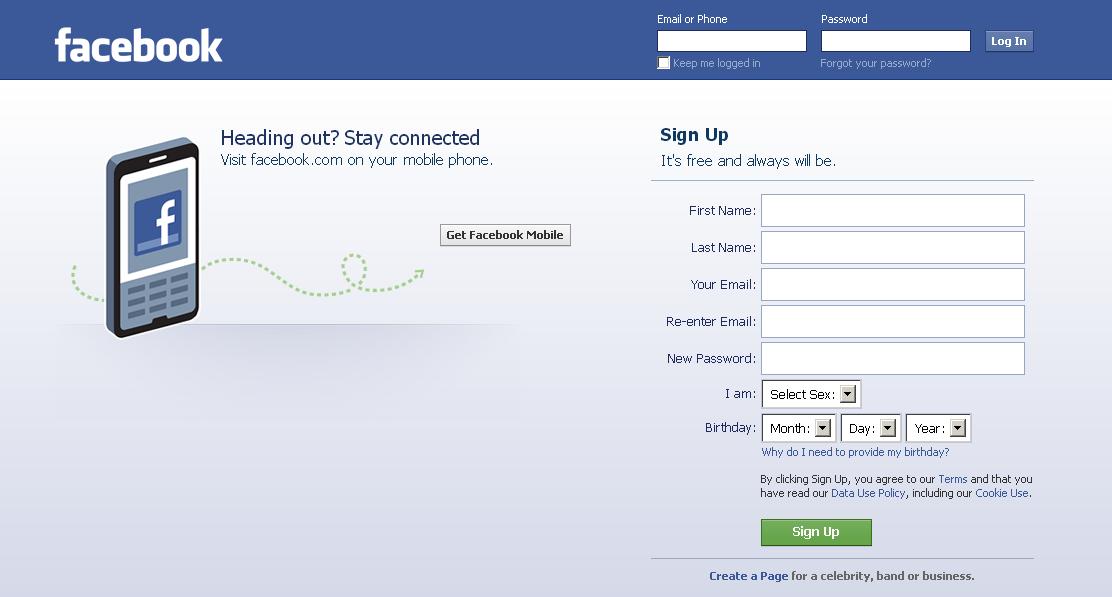
-
2
On the top right corner of your screen, click on Account Settings from the drop down list.
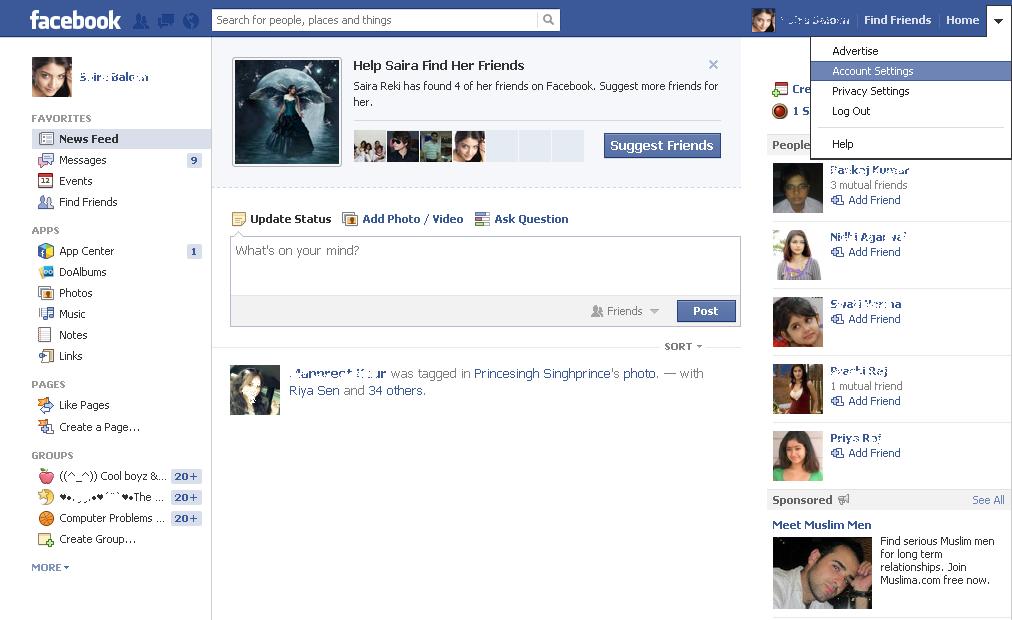
-
3
Now move your cursor on the Change link, which can be found in front of Account Security.
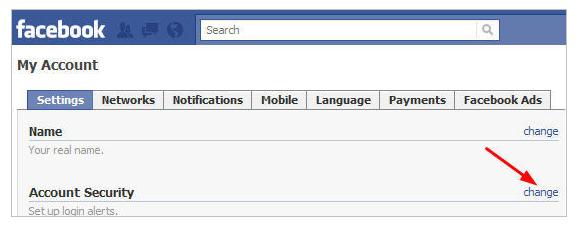
-
4
Mark the checkbox which is labeled with Browse Facebook on a secure connection (https) whenever possible. Also mark the checkbox of Send me an email. In this way, you will also be confirmed through an email. Now click on the Save button in order to save the settings. That’s all. Now you have enabled secure browsing within Facebook.
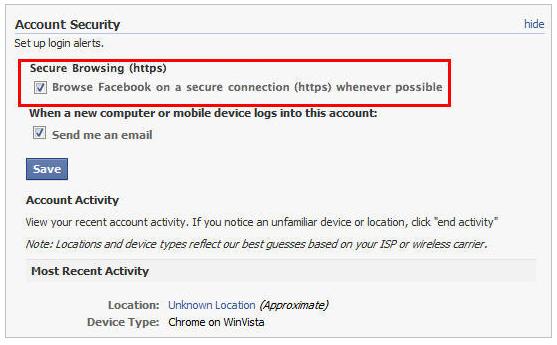
-
5
Without a Secure Connection
Now you can see that without a secure connection enabled, the website address will start with http
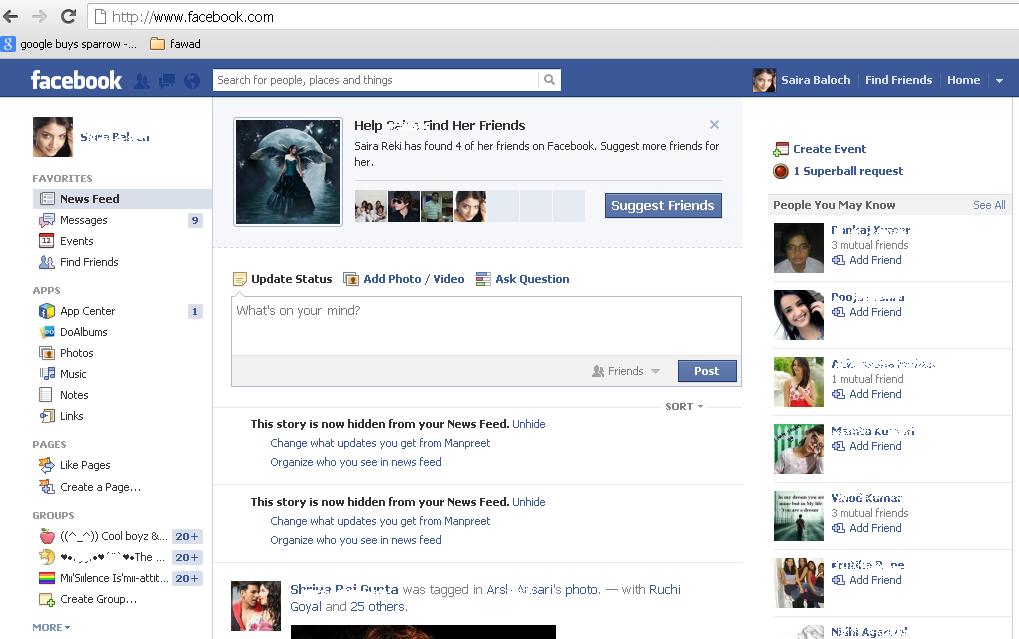
-
6
With a Secure Connection
If you enable secure connection, you will notice that it will start with a lock sign and https