How to Export Emails from Hotmail

For instant and fastest communication, electronic mails are believed to be phenomenal methods in today’s world. Like other email services, Hotmail has been providing exceptional services to its users across the globe. Hotmail operates under the hub of Microsoft, and provides a free web-based email service besides other considerable features. One of the most important features that Hotmail offers is “Export.” Sometimes you receive an email or multiple emails on your Hotmail account that are extremely important for you. Now, you need to export them from your Hotmail account to your personal computer as a precautionary measure, in case you delete them accidently or there may be some technical problems because of which you end up losing extremely important data. So you do need to worry about it, as Hotmail has been constantly updating its features to facilitate its users on priority basis. In order to export emails from Hotmail, a “Print” function is used to do this task.
Instructions
-
1
First of all, open the hotmail page and log in by entering your password and Windows live ID.
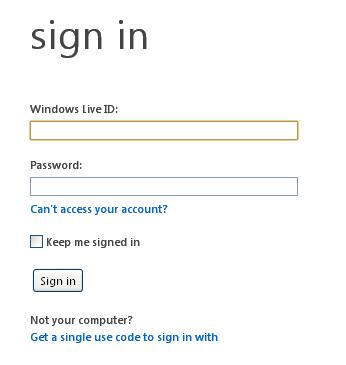
-
2
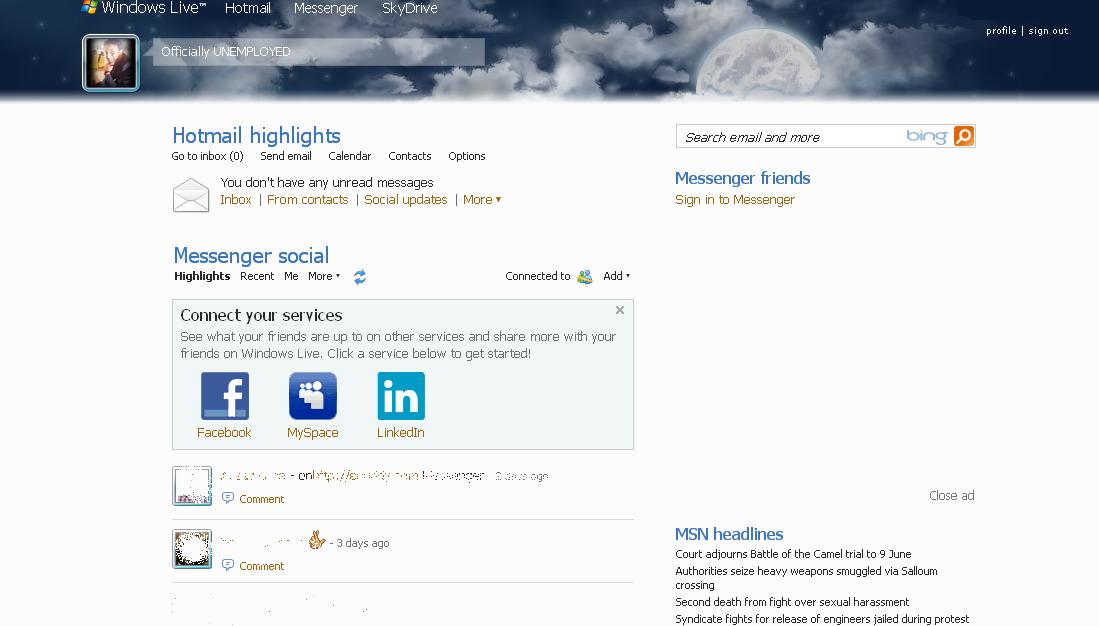
-
3
Now click the check box next to your emails that you want to export.
-
4
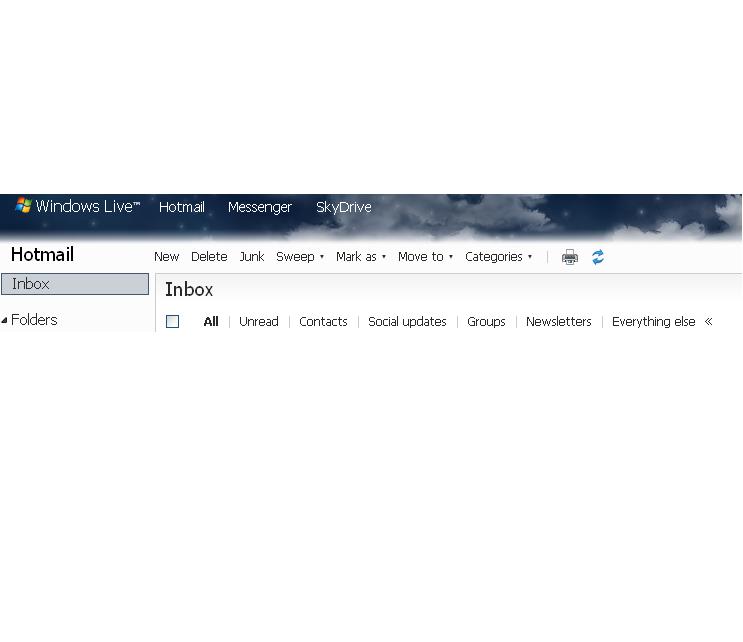
-
5
Click "Print" icon, and it will open a new window. A printer dialog box will also open beside it.
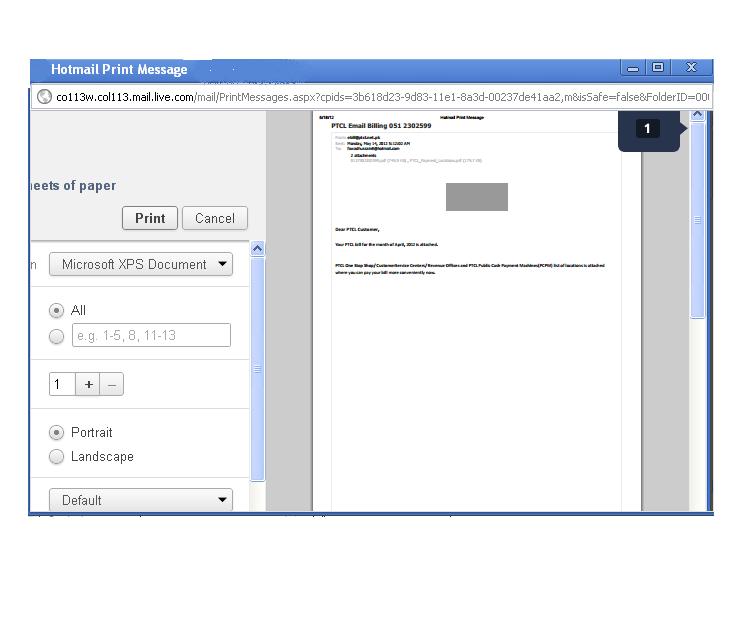
-
6
On the window's left side, you will see a “Microsoft XPS Document” tab. Click on this tab.
-
7
Now click “Print” tab that is located above “Microsoft XPS Document” tab.
-
8
After clicking the “Print” tab a new window will pop-up. Now select the location where you want to save the file and then click “Save”.
-
9
Now you are done with the whole process, and the selected emails will be exported to the desired location in your computer.







