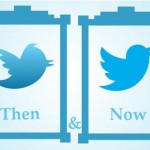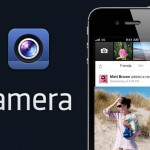How to Find IP Address of Router on Mac

Things are slightly different from Windows, but Mac OS is not that hard to use by any means. Finding your IP address on a Mac is pretty easy, because there are multiple methods available.
One can use the Finder to open the applications. In the Utilities, one can easily find the terminal window, where the IP address is visible. There are others shortcuts available to find the address.
So, if you interested in knowing your IP address on a Mac, there is no need to worry. Just a few simple moves are required to solve this problem.
Instructions
-
1
The first method of finding the IP address is using the System Preferences. On the upper-left corner of your Mac screen, you will find the Apple icon. Clicking it will pop up a long list of options. Scroll down and select System Preferences.
-
2
A new window will appear in front of you, carrying plenty of options. Look for ‘Network’ that must be in the third row, right under the heading of Internet & Wireless.
-
3
If you are connected to the Internet, the Network window will come up with your IP address. It will be shown in a smaller print directly beneath the status of your connection.
-
4
The second method is using the ‘About This Mac’ option. For this, you again need to click the Apple icon that you will see on upper-left corner of the screen.
You need to select the ‘About This Mac’ option that is on top of the list. A small window will pop up with important information. The main window does not have the IP address, therefore you need to click ‘More Info’. -
5
Another window will appear in front of you. On the left of the window, you will see a long list under the heading of Contents. Select ‘Network’ on the column to the left.
Clicking Network will show details. Find your IP address from the given information. It will be surely in the upper-right side of the window. -
6
The third step is using the ‘Terminal’ option. First of all, you need to go to Finder. Once you open the Finder, things will become very easy. Open the Application folder. After reaching the Application folder, go to the Utilities. Now, you need to open a terminal window.
-
7
Here you need to enter commands that are not shown on a menu. Write "ifconfig" in the terminal window, and hit return. The IP address is visible, and you just need to read it.