How to Forward Microsoft Exchange Email to Gmail
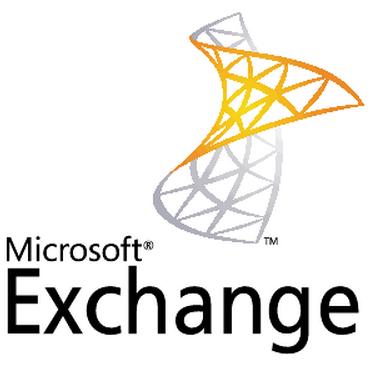
Microsoft Exchange is a great program through which you can use to store emails from different email inboxes. It also allows you to forward emails from one inbox to another, owned by you. It can be of great help to you, if you are using multiple email accounts on different servers. Moreover, if you are on a vacation and do not have access to your Outlook Exchange server, still you can view your emails by getting them forwarded to any online email server.
Forwarding email using Microsoft Exchange is really easy and few clicks will allow you to configure the settings.
Instructions
-
1
Double click the Outlook icon to launch the program. Now select “Rules and Alerts” from the “Tools” dropdown menu. A new dialog box will appear on the screen. Click the “Email Rules” tab and select “New Rule....”
-
2
Under the subheading "Start from a blank rule,” click the "Check messages when they arrive” and click “Next”.
-
3
Click to select the conditions for the messages you want to forward to another email account. If you do not want to set conditions, then you should leave all the boxes unchecked and click the “Yes” button to confirm.
-
4
Make sure you check the box against "Forward it to people or distribution list”. Thereafter, also locate the "People or distribution list" option and check the box against it.
-
5
Now, you need to select your Gmail account from the list and click the “Next” button to proceed.
-
6
The subheading "Are there any exceptions?" will ask you for different exceptions. Here, you should leave all the boxes unchecked and click the “Next” button.
-
7
Outlook will now ask you to specify a name to the new rule that you have set. So, enter a name under “Specify a name for this rule”. Make sure you check the box against "Turn on this rule”. Otherwise, the rule will just be created and will not work until you enable it. Click “Finish” to complete the process.
-
8
You will now receive every email at your Gmail inbox, which reaches the Outlook. You can view and reply to them using your Gmail account.







