How to Get a Still Image from a DVD
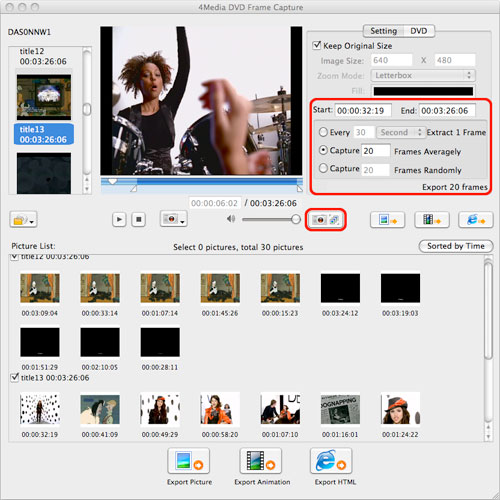
While watching a movie or a video clip, you may have come across a particular image that you capture so that you could use it as the desktop wallpaper. Getting a still image from a video recorded on a DVD may sound very difficult, but the truth is that it is one of the simplest things to if you are playing the DVD on a computer. There is more than one way in which you can capture a still image from a DVD depending on the software and the type of computer you use to play the DVD.
Instructions
-
1
Using Windows Media Player:
Insert the DVD in the DVD drive on your computer and play it with Windows Media Player. Forward or just watch the video until the scene that you want to capture appears on the screen. -
2
Press the ‘Pause’ button on Windows Media Player. You can now go ahead and capture the still image. Simply press ‘Alt’ and ‘Print Screen’ buttons on your keyboard simultaneously. A copy of the image will be created in the computer’s memory.
-
3
Now you just need to paste the copied image somewhere. Use Microsoft Office Word or Paint for this purpose. Open a blank document is Word or a new bitmap image in Paint. Press ‘Ctrl and ‘V’ buttons on your keyboard simultaneously. The still image will be pasted.
-
4
Finally save the image to a desired location on your computer’s hard drive.
-
5
Using Vista Snipping Tool:
Play the DVD using your preferred media playing software. Simply forward the video or wait until the image that you want to capture appears on the screen. -
6
Press the ‘Pause’ button on the media player. This will freeze the video so that you can take the image easily.
-
7
Launch the Windows Vista Snipping Tool. You can locate the programme by typing ‘snipping tool’ in the Vista search bar. Click the button labelled ‘New’.
-
8
A drop down menu will appear which allows you to capture all or part of the image where the video was paused. Choose the appropriate option and capture the image.
-
9
Finally save the image on your computer’s hard drive.
-
10
Using a Mac Computer:
Play the DVD using your Mac’s DVD drive. Watch or forward the video until you reach the image that you wish to capture. -
11
On your Mac’s keyboard, press the ‘Command’, ‘Shift’ and the number ‘4’ keys simultaneously.
-
12
Select a portion or the entire image and press the ‘Save’ button.







