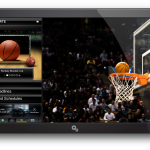How to Get Album Artwork on an IPod
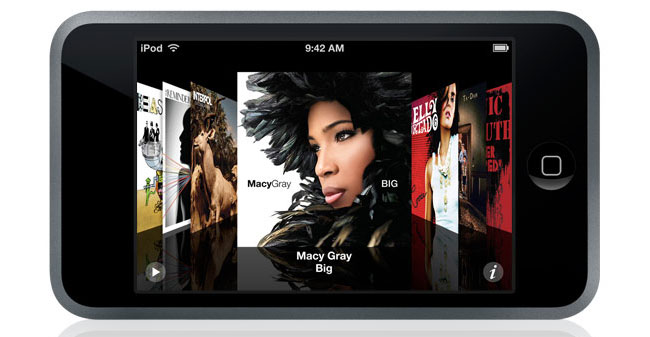
Apple iPod offers a wide variety of features to its users. It is one of the most widely used media player device because of its unique design and user friendly interface. If you copy songs to your iPod, it automatically adds the album artwork which can be seen on its screen while a song is playing. However, sometimes it doesn’t get the album artwork because it may be unavailable. So, you have to add the album artwork manually in order to display it when you play a song on your iPod.
Instructions
-
1
First of all, you have to open your iTunes. Then, select the ‘Advanced’ option which is given in the menu bar. After that, select the ‘Get Album Artwork’ from the options in the drop down menu.
-
2
Now, allow the iTunes to scan the library and then add on the album artwork to the audio files which you have.
-
3
Connect your iPod to your PC with the help of the USB cable. You iPod will automatically appear on the left side of the iTunes window. Click your iPod in the ‘Device’ column and select ‘Music’ option. Now, check the ‘Sync Music’ box and then check for the option for the files you want to sync to your iPod. Click on ‘Apply’ to save the settings. If you have kept your iTunes synchronising setting on manual, you will have to drag and drop the files from the library to the iPod by yourself.
-
4
You can also select the album from the ‘Albums’ column in iTunes to get its artwork. Just click on the ‘File’ menu and select ‘Get Info’. Then, confirm that you want edit the information for the multiple songs. After that, you will have to double-click within the ‘Artwork’ option in the box. Locate the album artwork file, select it and click ‘Choose’ option. In this way, your artwork will be added to your album and you can get it on your iPod by connecting it to your PC with the help of USB cable and syncing it with the iTunes library.