How to Get Augmented Reality for Android
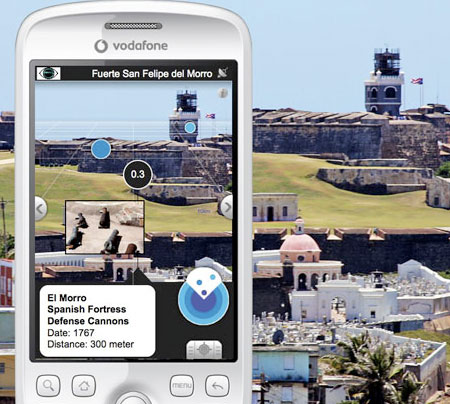
Augmented Reality, as the name suggests, is a technology (not really new) which allows a user to view real-world surroundings with the aid of computer generated overlays or inputs. There is no simple way of defining or explaining it, but if you have seen the Predator or the Terminator series, you would remember how Cyborgs or Robots view the world. Their vision has useful overlays (like a shooting reticle they use to target enemies) which give them an edge. Augmented reality is very similar, aiming to assist the user by providing live feedback on his/her physical surroundings.
The technology generally requires a live world-view and GPS support to give accurate feedback. With Android devices today packing high-end processors, built-in GPS receivers and high quality camera sensors, developers have taken to incorporating AR into useful apps. In this guide we will help you use Augmented Reality on your Android.
Instructions
-
1
Ensure you have internet connectivity and then run the Google Play Store app from your Android device. The Play Store has several apps which make use of AR (Augmented Reality), we will browse through a couple for the purposes of this guide.
-
2
Using the Search function in the Play Store, look for ‘Layar’. This is a free app and should show up in the results. Tap install to continue.
-
3
Once Layar is installed, you can run it from the notification panel or the app drawer. This app has preset ‘layers’ which when activated will turn on your device’s camera and show you overlays (as per your choice of layer). The initial screen may just have your camera view - tap the layers button on the top left corner to proceed.
-
4
Once you are in the layers menu, you can choose different presets. The ‘featured’ tab has interesting options which you should browse through and test.
-
5
Another app you should download is Google Sky Map. Search for Sky Map on the Play Store and download the free app.
-
6
The Sky Map app will use your cellular network and GPS to locate you accurately. It will then allow you to point your device towards the sky and locate stars and planets.
-
7
Once you run the app, it will try to locate your geographic location, once that is done, try looking at the sky on your device’s screen. To test it out, if you can see the Sun, or the Moon (actually see them in the sky) you should point your device towards it and the on-screen view will overlap with reality, giving you the location of you object and its details.







