How to Hide the Dock on a Macbook
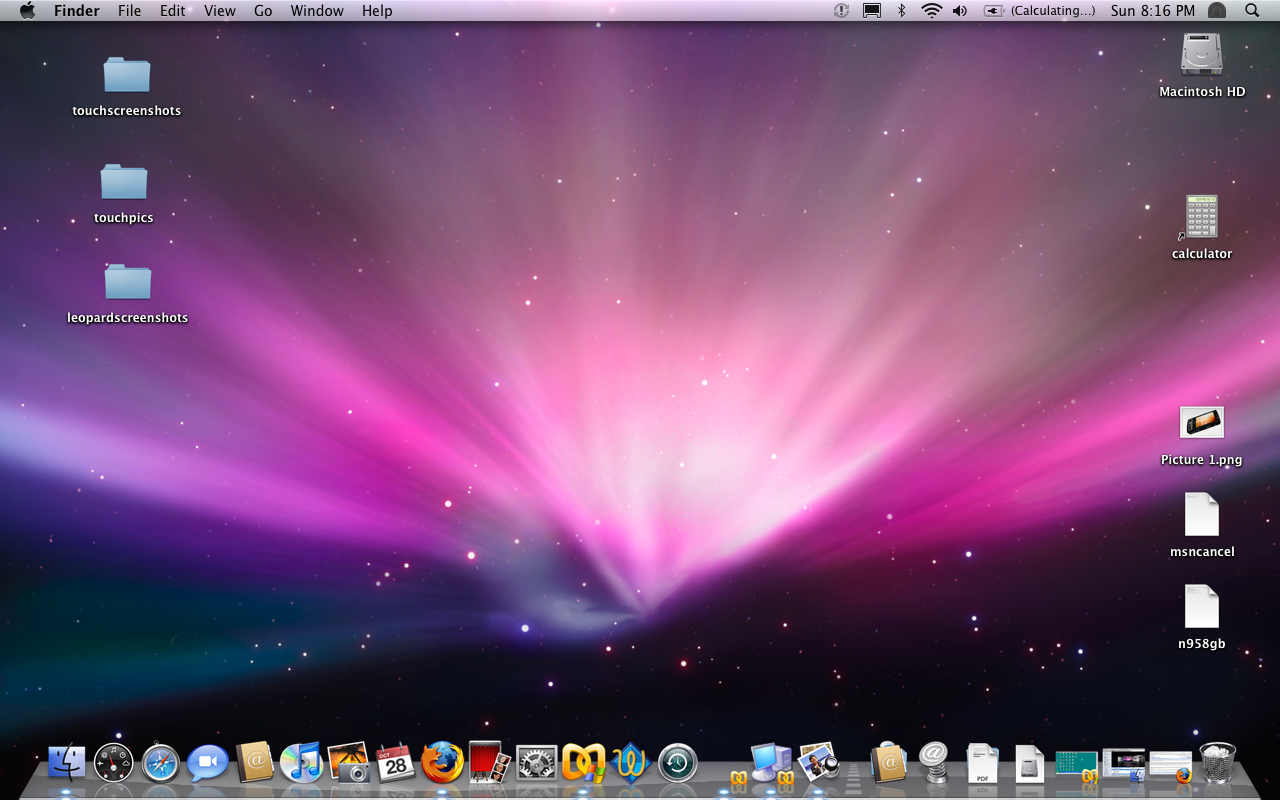
Mac OS X offers its users the option to have a dock bar appearing on the bottom of the desktop, containing some of the most commonly used icons. It really helps in opening different locations easily. However, some people may want to hide the dock from the display, as it is of no use until you need to open a specific folder. Therefore, Mac OS X has the option by which you can easily hide the dock. In the meantime, you can still access the dock, by moving the mouse cursor over the area where the dock is present. Right after the cursor reaches the area of the dock, it will appear from the bottom of the screen, allowing you to choose the icon you want to use.
You can easily use System Preferences to change the settings of the dock bar, which will automatically hide it when you do not need it. If you do not know about changing the preferences on the dock bar, then you do not need to worry anymore, as you have reached the right place, where you can learn on how to make the dock disappear from your screen.
Even if you have the dock bar that appears on the top of the screen, still you can hide it by following the same process assigned for the dock at the bottom of the page, as both of them are same and their settings can be changed from System Preferences.
Instructions
-
1
On the main toolbar menu, you will see an “Apple” icon placed. Click on it, which will open a drop-down menu. Click the "System Preferences" from the list. A new window will appear on the screen.
-
2
In the System Preferences window, click on the “Dock” option, which will make some options appear in front of you, related to the dock. Look for the "Automatically hide and show the Dock" option and check the box placed against it. The settings for your dock have now changed, and it will now disappear whenever you point your mouse away from the dock bar.
-
3
In case you need to open a window, which is listed in the dock, just move your mouse pointer to the dock area and it will pop up from the bottom of the screen once again.







