How to Install a Ram in Laptop

Random access memory (RAM) is a type of computer data storage in which data is placed without any order. All other types of data storage elements present in computer store data in some orderly fashion.
RAM is therefore naturally the fastest data storage element in the computer, as data can be assessed randomly, with the least possible delay time. However, it has one demerit, all data on RAM is lost when power is disconnected to it.
There has been a lot of progress in the integrated circuits recently; the result being that the storage capacity of RAMs have increased manifold. Moreover, their processing speed or data transfer speed has also ballooned.
Installing additional RAM in the personal computers is one of the best ways to increase the speed of the machine. Increasing the memory will not only decrease the booting and shutting down time of your laptop, but it will also boost the speed of applications and the games will run much smoother.
Installing a memory in a desktop computer hardly takes a minute or so. However adding additional memory in laptops is a bit tricky than the former, but there is no need to rush to a technical store, you can install additional memory in your laptop in about 15 minutes.
Instructions
-
1
Turn on the laptop and find the size of the installed RAM on your computer. Click on start on the bottom left corner of the screen, then right click on 'My Computer and select properties. It will display the size of the installed RAM in a popup menu.
The second limiting factor is the operating software installed on the laptop, as every operating system has a limit to the capacity of memory it can support.
Image courtesy: worldcracked.blogspot.com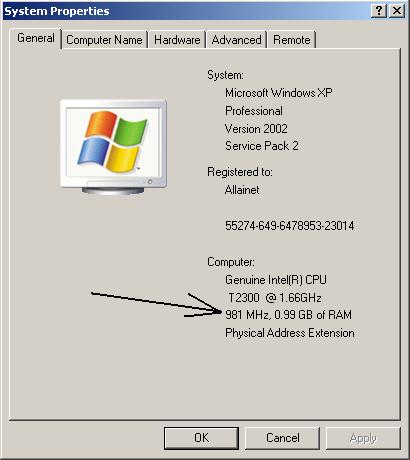
-
2
Purchase the required RAM from a computer store and make sure they are seal packed. The clock frequency of the new RAM should be matched with the already installed RAM or else it will give rise to compatibility issues. Turn off the laptop and remove its battery.
-
3
Use a screw driver to remove the screws that hold the entire memory compartment in its place. Generally there are four slots in the compartment, install the new RAM in their place and press them tight till you hear a snap sound. Repeat the same step for any other RAM you wish to install. Put the compartment back in its place with the screws.
Turn on the laptop and verify whether the new memory has been recognized by the system or not.







