How to Make Android Look like a Windows Phone
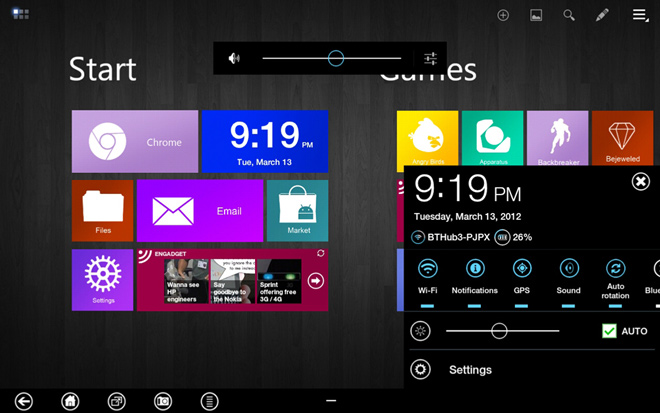
Most people are attracted to Android devices because of their customization potential. You can install different themes, icon packs and change the whole interface and appearance of your device using applications. While all devices come with a manufacturer skinned interface by default, you can change it all if you want to give your Android a makeover. The ‘metro’ interface, which can be seen on the new Windows Phones, is fairly popular with people and if you wish to get that on your Android, keep reading this article.
Instructions
-
1
Metro is all about large colorful tiles that display information and run applications. On the other hand, the Android interface is focused on homescreens and widgets. If you want to make it look like a Windows Phone, you will have to recreate the tiled interface and there are several different ways to do so. Make sure your device is connected to the internet and you have access to the Play Store in order to continue.
-
2
Use the search function on the Play Store and look for ‘Launcher 8 free’. As the name suggests, this is a free app and can be downloaded and installed on your device without any payments.
-
3
Once the app is downloaded and installed, you can press the home key on your device and you will be presented with a selection prompt, from where you will have to choose either your stock launcher or Launcher 8. Tap on Launcher 8 to run it.
-
4
When Launcher 8 runs, the interface on your device will change to that of Windows Phone, including the live tiles and the Windows app list to replace the app drawer. The launcher also comes with a Windows Phone style lockscreen and status bar.
-
5
If you just want to use the icons from Windows Phone interface, you can do that too by downloading a Windows 8 theme. However, you will first need a launcher which supports themes, such as Go launcher, Nova or Apex. All these launchers are freely downloadable from the Play Store.
-
6
Once you have one of these launchers, you need to search the Play Store for Windows 8 themes and download one that is compatible. You can then apply the theme from within your launcher and it will change all your icons to Windows Phone icons.
-
7
You can also recreate the metro interface using widgets. For this, search the Play Store for Metro widgets and download the free Metro Ui HD widget application.







