How to Make iPhone Ringtones For Free on mobilespin
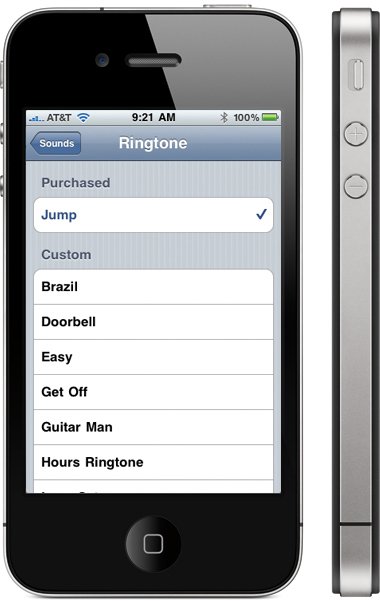
iPhone is a smartphone developed by Cupertino-based giant Apple Inc. and is a great product through which consumers can do their tasks with ease. Over the last 5 years, it has matured as a product and continues to remain the market leader in the smartphone industry.
The phone is great multimedia device. You can play hours and hours of non-stop music, play High Definition (HD) videos, view photos and slideshows. Its superb retina display touchscreen is one of the very best in the industry and the content which it plays looks amazingly beautiful on it.
Although iPhone has a lot of features itself, you cannot experiment a lot with its software other than what Apple allows you. However, people have developed ways through which you can do things otherwise not possible on iPhone. One such website is mobilespin which allows you to create ringtones for your iPhone for free in a simple and intuitive way. This article will now tell you how you can do that.
Instructions
-
1
First of all, point your computer browser to mobilespin.com. It is a great website which lets you download ringtones, wallpapers, screensavers and many other types of stuff. Right on the centre of the website, you will see an option of making your ringtones for iPhone and other devices.
-
2
Click on the button which says “Make your own FREE ringtone.” After you do that, you will be taken to another page which will let you create your ringtones. You can make your desired ringtone from an MP3 or WAV file.
-
3
Select Choose File to browse for the file from your computer from which you want to make the ringtone. Once you do that, the browser page will upload the file. You can also select the category of the file and can select a desired ringtone name as well.
-
4
In this step, you will be shown a graph of the file you uploaded. You can trim it automatically using any 30 seconds of the file or can use the clip tool to select the desired area manually.
-
5
Once that is done, click on Clip and Convert to start converting the file into a ringtone.
-
6
After the clipping process is complete, you will be given an option to download your ringtone to your computer or mobile phone. You can select from various file formats in which to download the ringtone from as well. You can select iPhone from the dropdown menu.
-
7
After that, the file will be downloaded to your computer. Use iTunes to sync it with your iPhone and you are good to go.







