How to Open Google Talk Block List
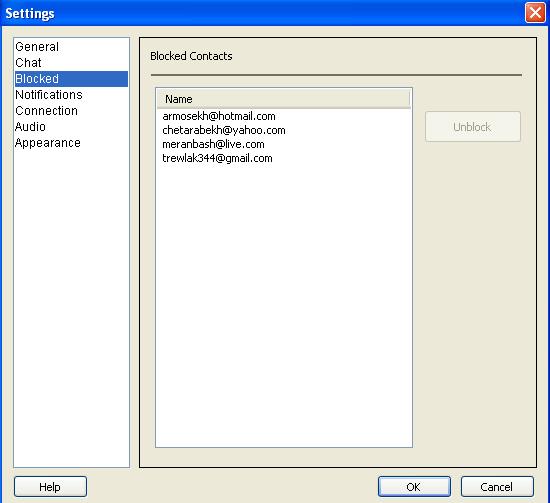
Google Talk, also known as GTalk, is a free online chat service provided by Google Technology Inc. Google Talk provides you with an opportunity to chat with your family members, friends, and colleagues. There is no word or time limit in Google Talk. You can send as many messages as you want. The only two things you require are a Gmail email account and internet access. Besides sending messages on Google Talk, you can block people who you do not want to contact or chat with. In addition to that, you can view your block list anytime you want. Opening your block list involves few simple and easy clicks. In case if you have forgotten whom you have blocked on Google Talk, or you want to unblock someone from the block list, simply open your Google Talk list and perform your desired task.
Things Required:
Computer / laptop
Internet Access
Gmail Account
Instructions
-
1
Click the "Start" button on your computer and hover over "All Programs." Click "Google Talk" to open the program. You can also select Google Talk from the icon on your computer screen.
-
2
Now, enter your Gmail email ID and password to sign into Google Talk.
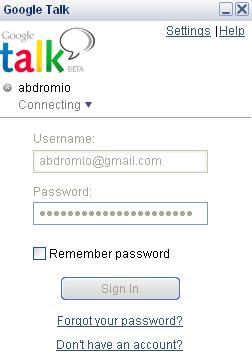
-
3
Click the “Setting” tab at the top right corner of the main page of Google Talk.
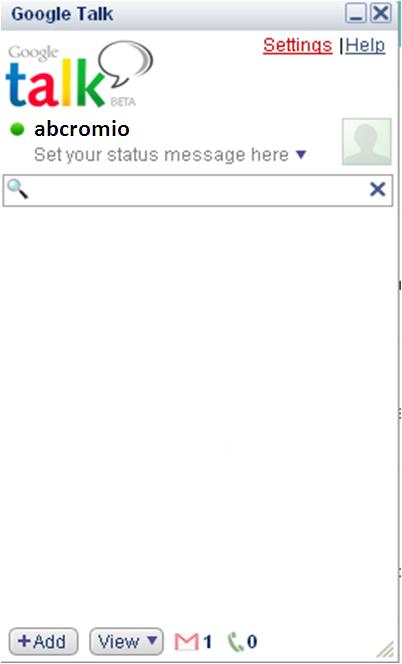
-
4
Once a separate screen appears, click “Blocked” tab located on the left panel of your screen.
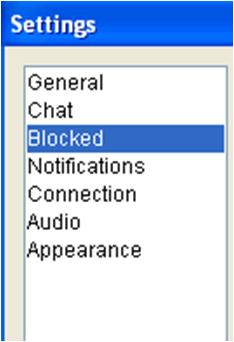
-
5
A list of people you have currently blocked on your Google Talk will be open in front of you. In addition to that, their email addresses along with their user names will be also displayed to you.
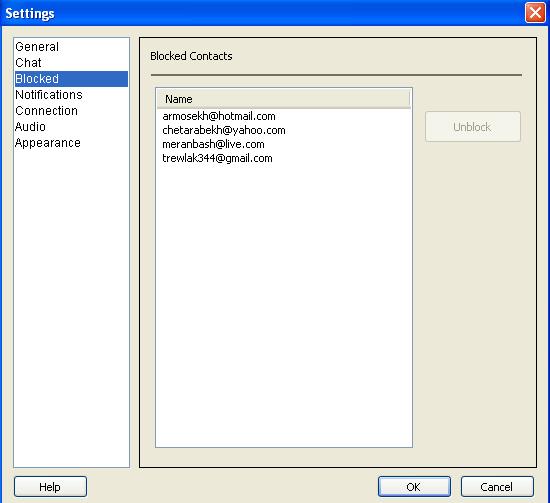
-
6
Now, it is up to you; if you want to unblock someone, just highlight his or her name and click the “Unblock” option on the right side of the screen.
-
7
Once your are done with the task, hit the “OK” button at the bottom of the window to return to Google Talk screen. Enjoy your Google chat.







