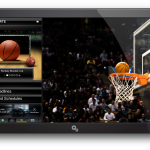How to Record with a Magnavox MWR 20V6 DVD Recorder

Have you ever wanted to save your favourite television shows onto a DVD while you watch them? If yes, Magnavox MWR 20V6 DVD Recorder is one of the best devices available these days. You can access all the features of Magnavox MWR 20V6 DVD Recorder by pressing a few buttons on the recorder’s remote control. All you need is a blank DVD-RW, DVD+RW, DVD-R or DVD+R. Remember that you will have to ‘finalise’ the disc you record on a Magnavox MWR 20V6 DVD Recorder if you plan to play it on other DVD players.
Instructions
-
1
Turn on both the television set and the Magnavox DVD recorder. On the recorder’s remote control, there will be a button saying ‘STANDBY-ON’. Press that button and then tune your television set to the DVD recorder’s input channel.
-
2
Using the ‘SETUP’ button, enter the DVD recorder’s setup menu where you will be given a number of different options. From the list of options available, choose ‘RECORDING’ and then press the ‘OK’ button on the remote control. Again you will see a list of available options. This time select ‘Auto Chapter’ and as earlier, confirm your selection by pressing the ‘OK’ button. Again press the ‘SETUP’ button to exit the DVD recorder’s setup menu.
-
3
Open the disc tray by pressing the ‘OPEN/CLOSE’ button and place the recordable DVD in the tray. Close the disc tray by pressing the ‘OPEN/CLOSE’ button once again.
-
4
Start pressing the ‘REC MODE’ button slowly until your preferred recording mode option is displayed on the television screen.
-
5
Now you need to navigate to the channel which you wish to record on the recordable DVD which you inserted in Magnavox DVD recorder’s disc tray earlier. Use the ‘CHANNELS’ button for this purpose. After you have tuned the proper channel, start recording by pressing the ‘DVD REC’ button. You may want to skip some scenes in which case you can pause the recording by pressing the ‘PAUSE’ button on the recorder’s remote control. Press the same button to resume recording. In case you want to stop the recording, you can do so by pressing the ‘STOP’ button.
-
6
Finally, press the ‘SETUP’ button once again and choose ‘DISC EDIT’ from the list of available options. Confirm your selection by pressing the ‘OK’ button. You will again see a list of options. This time you have to choose ‘FINALISE’ and then press the ‘OK’ button. The recorder will ask for confirmation once again. Choose ‘YES’ and confirm by pressing ‘OK’.
The DVD is now being ‘finalised’. When the progress bar displayed at the bottom of your television screen reaches ‘100%’ you can remove the DVD by pressing the ‘OPEN/CLOSE’ button.