How to Reduce Bookmarks in Chrome Toolbar Icons
Google Chrome is indeed a great browser to perform your day to day tasks over Internet. But there are some critiques that it takes a huge amount of memory. Since your tabs in the Chrome browser are split into separate processes just like your extensions and active plug-ins. That is why it is designed in such a way to keep the work going on in case one component happens to go down. Still, there are ways through which you can minimize the amount of memory Chrome consumes.
Everyone wants to make the most proficient use of the space in Chrome’s bookmarks toolbar. Most of the users don’t like to have so many toolbars, buttons and other junk that are not really useful as well. Undeniably, Chrome is an awesome browser to use but reducing the bookmarks to icons is somehow a tough job. This step by step guide helps you to reduce bookmarks in Chrome to toolbar icons.
Instructions
-
1
Condensing the Bookmarks
If your browser looks exactly the below image then it has not taken long to instantly fill up your Bookmarks Toolbar. It is a bit difficult to access the drop-down section.
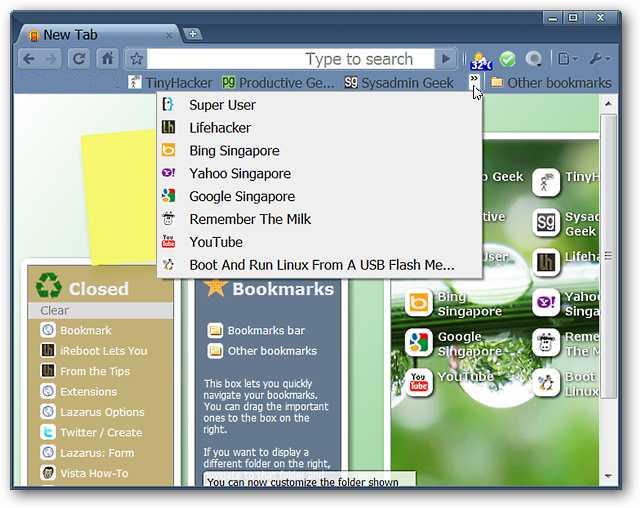
-
2
The bookmarks are one of the simplest parts of your collection to condense. All you need to do is just right click on every book mark and select “Edit” to open the Edit Bookmark Window.
-
3
Now delete the text and then enter OK, and you are done.
-
4
After that you will have a useable bookmark that looks really great and takes up very little space.
-
5
In order to have a more efficient and compressed Bookmarks Toolbar in Chrome, then this little hack will definitely help you a lot.







