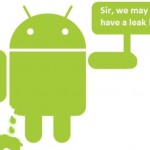How to Resize an Image in Adobe Photoshop
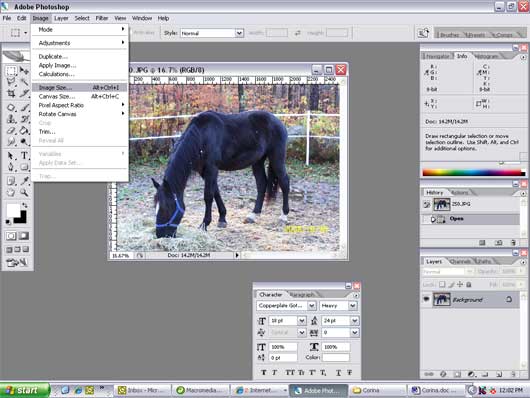
Whenever you plan to use digital pictures on websites or to send emails, you should always consider resizing, as it will be easy to upload them and will take less time to complete the task. For this purpose, you can use Adobe Photoshop, a great image editing software program, which allows you to make changes in the pictures, in an efficient and effective way. Always be careful that you do not make changes to your original pictures. In fact, always use the “Save As” option to create a new copy of the image with changes applied.
Instructions
-
1
Run the Adobe Photoshop program by double clicking its icon. You can find it on your desktop and in the “Start” menu.
-
2
From the “File” menu, click the “Open” option and you will see a new dialog box appearing on your screen. Using the dialog box, locate the picture file that you want to resize. Highlight the file and click the “File” button. It will open the picture in Adobe Photoshop.
-
3
Now click the “Image” option in the top menu bar. From the drop-down menu, select the “Image Size,” which will open a new dialog box on your screen. You will now use this dialog box to make any changes to the size of your image.
-
4
Now click the arrow at the right side of “Pixel” option, to select the pixels or percentage of the pixels you want to use for your picture. You can now define the number of pixels or the percentage in their respective fields. You can use only one field at a time.
-
5
Under the "Pixel Dimensions” option, you will have to define your desired width and height for the picture. You only need to mention the pixels or percentage for either height or width. The program will automatically adjust the other side proportionally.
-
6
Click the “OK” button to close the window and save the changes. If you do not want to save the changes, then click “Cancel”.
-
7
In order to save your image file with the changes made, click the “File” option and select “Save As”. It will now allow you to make a new copy of the image file, with the changes applied. Type the name of the file and define the location where you want to save the file. Click “Save”.