How to Resolve Xbox Error 80070570, 80073302 or 80070194
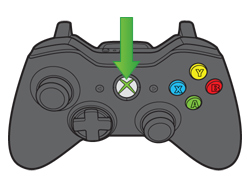
When you are using an Xbox console you may have to face certain error that are sometimes really irritating and make your head stuck. Among these errors the most common errors are: 80070570, 80073302, or 80070194 that mostly occur when you try to download some content from Xbox LIVE Marketplace.
These errors mostly occur due to some pending downloads, partial downloads and if you try to download some content again and again. The most annoying thing in these errors is that you have to download all your content again. This error may also occur if there is some issue with the Xbox Live Servers or there might be some problem with the content you are trying to download. If you are looking for the information about how to deal with these errors then go through our article, to resolve this issue.
Instructions
-
1
Cancel all downloads
The first thing you have to do is to cancel your entire downloads, to know about how to do it, follow these steps:
- Push the Guide key at your controller.
- Then open the Marketplace.
- Look for the “Active Downloads” and select it.
- After that look for “Cancel All” and select it.
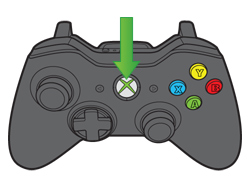
-
2
Cancel partial downloads
Then step 2 is to cancel all your partial downloads, follow these steps to do so:
- Look for the settings on your console, and then select System.
- Then select Storage, and pick the storage device you are using.
- Then select the type of content you were looking to download.
- Then look for the item you were attempting to download.
- It that item is in the list, select that item and then select the delete option. -
3
Download the content again
Last and final step is to download the content again that you are trying to download, which can be easily downloaded from the download history, below are the steps to do so:
- First of all log in to Xbox Live at your Xbox console.
- Open the Settings, select Account.
- Then after that select the Download History option.
- Look through your download history and select that item you were trying to download. After that follow the instructions shown on-screen.







