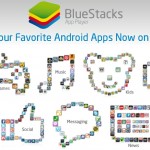How to Run Fdisk on Windows XP Pro
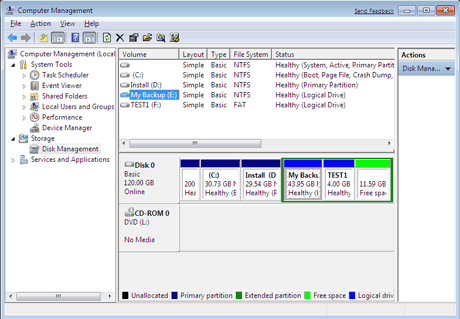
Fdisk is a command that allows you to form partitions of your hard disk. This command was made available to users after the launch of Windows 98 operating system. Before installing Windows, people used to use Fdisk command to form partitions.
When Windows XP Pro was launched, people found the Fdisk command missing when they used to enter in command prompt.
If you are one of those people, who still are confused why Microsoft did not allow their users to use the fdisk command in Windows XP Pro, then you should know that Fdisk is no more executable from Command Prompt. In fact, you will have to use it from disk management tools in Windows XP Pro.
Instructions
-
1
Open start menu and click “Control Panel”. Double click on the “Administrative Tools” icon and you will see a page with list of all administrative tools that come with Windows XP Pro. Here, you need to double click the “Disk Management” icon, which will open the disk management options, which is basically Fdisk in Windows 98.
-
2
Another way of opening disk management options is to right click on the “My Computer” icon present in the “Start” menu and select “Manage”. This will open “Computer Management” window, here you can click the Plus “+” sign, and then click the “Disk Management” icon present in the left side panel.
-
3
Now you can select from the list of hard disks installed on your computer and right click on the one you want to create partition on. From the menu, select “New Partition” and then click “Next”.
-
4
You will now be required to select the type of partition you want to create. For instance, if you want to form a primary partition, then you will have to select “Primary”. On the other hand, you can select “Extended” if you want to create an extended partition.
-
5
Click “Next” and you will be required to specify the size of the partition you want to form. Click “Next” and enter the drive for your new partition.
-
6
Click “Next” and then click the button that says "Format this partition with the following settings". Now you can enter the name of the partition and select the file system of the partition. Click “Next” button and wait for some time, before clicking the “Finish” button.