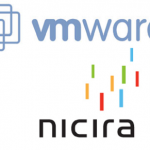How to Scan Images From Magazines or Books

You can have multiple reasons to scan an image that is not present in the digital format in your custody. You either need that image to be presented in the class, printed on a piece of paper that is part of the report that you prepared for some course or you can need to scan an image to place an entry in the database. An image can either be a picture of something or a page of a book that is to be reproduced or saved in a computer or any other system that contains the database.
Instructions
-
1
To scan an image, you need to locate the image correctly. You must have a scanner or you will need to do something extra to get it scanned. In case, you don’t have a scanner, you are required to perform an extra step listed below.
-
2
You will have to visit the nearest internet cafe. You must ask the officials there about the scanner. You can also visit a book shop near your place that has the facility of Photostat. Usually, shops that have Photostat facility also have the facility to scan and print an image. So, visit the nearest shop.
-
3
Put the page of the book or an image at the scanner, inverted so that the part of the image that is to be scanned faces directly the glass of the scanner.
-
4
It should be placed in such a way that its ends are neatly fitted around the border. It will help you to scan the image correctly without any tilts etc.
-
5
Install scanner software. Download it from the internet. Any scanner software will work.
-
6
Open the scanner software and it will ask you whether to scan the image, click yes on the prompt.
-
7
After clicking, yes, the scanner will scan the image in the next few seconds. The performance of the scanner depends on the quality of the scanner. So, the image will be based on the quality of the scanner. The better the quality of the scanner, the better will be the image and vice versa.
-
8
After the image is scanned, save the image with a suitable name at a suitable place in your system.
-
9
If you have to scan multiple images, follow the above instructions for each image that is needed to be scanned.