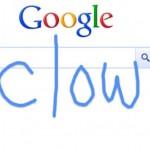How to Secure NTP Server

Setting up an NTP Server is not as hard as you think. If you are looking to create an NTP server on your computer, you must have some basic IT and computer knowledge. Typically, your central Windows server is responsible for controlling all the network settings including your system’s calendar’s date and time. It is recommended to change server’s registry settings to “announcements” to activate the Network Time Protocol service. The announcement features allows the administrator to retrieve and change the system time and synchronise it with the local time. This updates the entire system with the same time.
Instructions
-
1
Firstly, you will need to make sure your computer is turned on. If it’s not, then consider turning it on. Wait for Windows to load and then enter your control panel user name and password to access the desktop.
-
2
Once you have signed as the computer’s administrator, considering clicking the Windows server Start button. As you click the button, a text box will be displayed. Press enter and you should be able to open the Windows Server registry editor. This is the main feature that is used to manually change Window settings.
-
3
You will be required to navigate to "HKEY_LOCAL_MACHINE\SYSTEM\CurrentControlSet\Services\W32Time\Config\" in the registry. Right-click the "AnnounceFlags" key and choose "Modify."
-
4
For the AnnounceFlags value, considering entering A. After entering the AnnounceFlags Value, you will be required to click OK to save your settings. You must save the settings to make sure you don’t lost your valuable data. Although the registry is updated automatically, it is advised to restart the service so the registry changes can take place.
-
5
It is now time to click the Windows Start button. In the space provided, type 'cmd' and press enter so you could give a new command to your computer’s operating system. Consider typing in the following command without the use of spaces. Press enter and the time service will be restarted.
"net stop w32time && net start w32time"