How to Set iTunes to Automatically Update Songs on an iPod
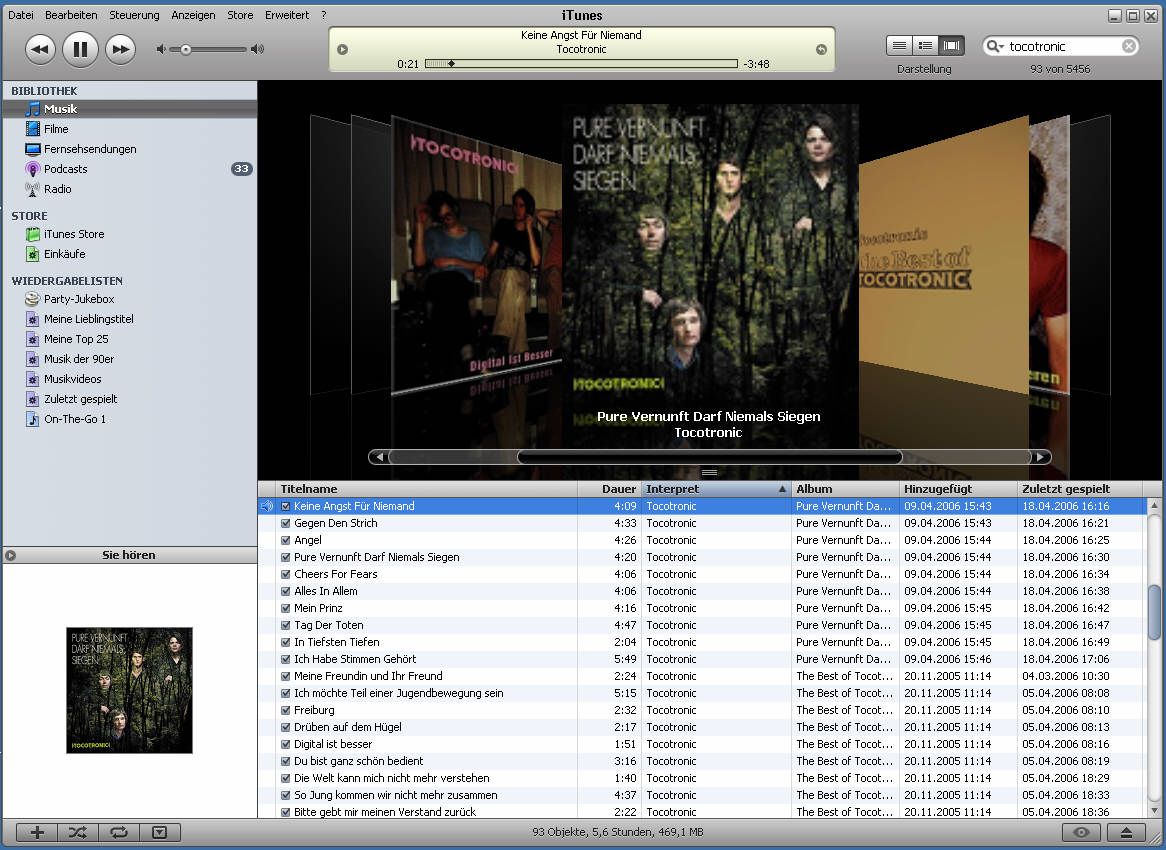
iTunes, a software program for managing audio files, and iPod, an audio player, were designed in such a way that they communicate with each other right after get in contact with each other. When you connect an iPod to computer, the synchronisation process begins automatically, and the synchronisation process makes the iPod’s library match the library in iTunes. This means that it is possible to set iTunes to automatically update songs on the iPod, and make it easier for you to manage your songs lists. You just need to update the list on your computer using iTunes and the list on your iPod will automatically get updated every time you connect it with your computer.
Instructions
-
1
First of all, you need to download iTunes on your computer. You can find iTunes from Apple Inc.’s official website, as well as on many other Apple’s partnering websites. ITunes is a program that allows you to create music library on your computer, and use it to update songs on your iPod.
-
2
After you are done with downloading iTunes, you need to install it. For that purpose, you will have to double click the downloaded setup file and you will see the installation window appearing on your screen. Follow the onscreen prompts and select “I Agree” at the “Terms and Agreement” section, or else, you will not be allowed to install the software program on your computer. Complete the installation and launch the program by double clicking its icon on the desktop, or in the “Start” menu.
-
3
Now you need to enhance your library by adding your favourite songs and creating different playlists. Here, you should only try to add music files that you legally downloaded, or ripped from your personal CD. You can use different applications to legally download music files.
However, it is recommended that you download music files directly from iTunes, as this will ensure compliance of the music files with your iPod device. -
4
Arrange your music files properly. Take your time to create playlists before you transfer them to your iPod, as the library in iTunes will exactly match the library in your iPod device.
-
5
After you are done with organising your music files, connect your iPod with computer, using the USB cord that came with your device. The synchronisation process will automatically start and music files will automatically start transferring to your device.







