How to Sync Contact Data Between an iPhone 5 and an Android Device with Moborobo
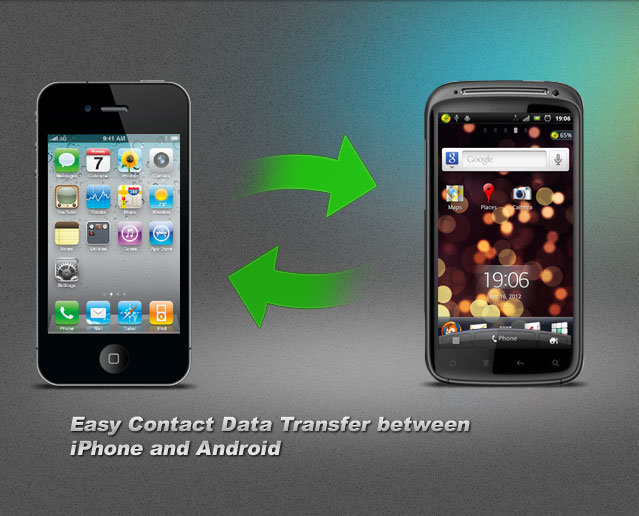
There are many interesting features which you can use on your Android-powered devices and iPhone 5. One of the most amazing features is that you can easily sync your contact data between an Android device and an iPhone. You can avail this option by using Moborobo.
If you want to sync your contact data from your Android device to iPhone, first you will have to export your data to your computer with the help of Moborobo and then import the data from your computer to the iPhone. Conversely, if you want to sync the contact data from your iPhone to your Android, you must first export it to your PC and then import it to your Android device.
In this article, we will discuss how you can sync your data from your Android device to your iPhone. Furthermore, the procedure has been explained in a very simple manner so that you don’t find it difficult to follow.
Instructions
-
1
First of all, you need to export the data from your Android to your PC. Just open Moborobo programme on your computer. Then, connect your Android and iPhone 5 to your PC by the USB cables. You will notice that Moborobo will automatically detect both the devices.
-
2
Click the option ‘Switch Devices’ in order to select your Android device connecting to the programme. Then select ‘Data’ and click on ‘Import & Export’ button. Now, click ‘Export All’ to transfer all the contact data. You need to specify the path of your export file. After that, click ‘OK’ and the export process will be finished.
-
3
Now, you have to import the data on your computer to your iPhone. For this, you need to go back to the homepage and click ‘Switch Device’ button so as to select the iPhone connecting with Moborobo.
-
4
Then, select the ‘Data’. Click ‘Import & Export’ button and then ‘Import’. After that, click on ‘Import from PC’ option.
-
5
Select the contacts which you want to sync and then click ‘Open’. Some contacts may already exist so check the option ‘Don’t ask again’ and then click the ‘Overwrite’ button. The process of syncing data contacts from Android to iPhone will take few minutes to complete.







