How to Turn Videos Into Live Wallpaper on Android
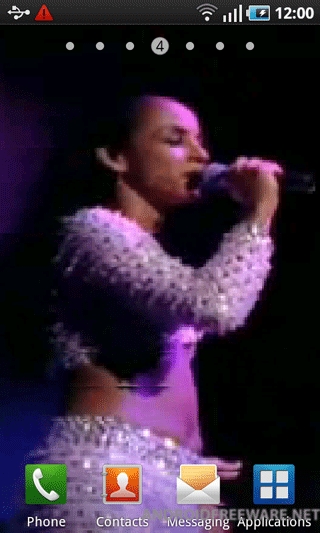
With manufacturers moving towards larger screen sizes, the average screen size of an Android device today is around 4 inches. Larger screens also mean better displays and higher resolutions, and inevitably, better looking home screens. While Android devices support static wallpapers like most smart-phones, they also have the additional ability to display live wallpapers (moving – animated wallpapers). Your device would have some live wallpapers pre-installed and you can download several third-party ones for free. However, if you want to use a video as your live wallpaper, there is an app for that.
Instructions
-
1
Visit the web version of the Google Play Store or access the catalogue from your device’s built-in Play Store application.
-
2
Search for an app called, Video Live Wallpaper, developed by C.C.P. Cre@ions. The app is free – choose install and download it to your device.
-
3
Live wallpapers cannot be run from the app drawer (they aren’t visible there either). To access the installed live wallpaper, you will need to press the menu key on a home screen and select the wallpaper option.
-
4
From the next dialogue, choose live wallpapers, which will take you to a list of installed live wallpapers you can choose from. Scroll down to find ‘Video Live Wallpaper’ and select it.
-
5
On the next page, tap the ‘Settings’ button. You will have to accept the End-user License Agreement to proceed.
-
6
Now you can choose the videos you want to play by tapping the ‘Video file or directory’ option. It will take you to a basic file system view, using which you can navigate to your video directory and select either a single video or the whole folder.
-
7
You can check boxes next to ‘Recursive directory’ to include all subdirectories of the chosen directory and ‘Random file’ to play files randomly rather than in order.
-
8
The ‘Swiping smoothness’ feature will let you choose between a smoother swiping animation and a smoother video while you swipe.
-
9
Checking ‘Shift video’ will make the move the video as you swipe to change home screens, while the swiping lag will allow you to set the swipe speed.
-
10
Once you are all set, press the back key to return to the previous screen, where now you should be able to see a preview of the videos you selected. Tap the ‘Set wallpaper’ now.
-
11
You should be able to see the wallpaper in action on your home screen now.







