How to Use iGoogle Spell Check
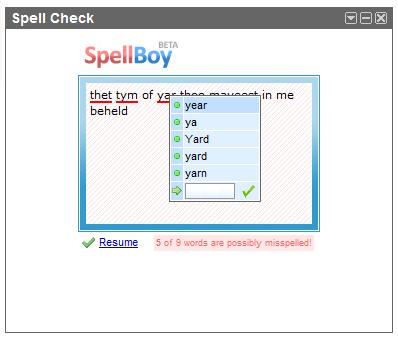
iGoogle is one of the most extensively used services of Google. It is simply a customisable personal web portal like Windows Live Personalised Experience, My Yahoo!, Netvibes, and Pageflakes. It was launched in May 2005 as ‘Google Personalised Homepage’ and later become ‘iGoogle’. There are many apps which you can use to customise your iGoogle.
SpellBoy is one of the most widely used apps which you can use on your iGoogle to check for any misspellings in your text. It is completely free and offers you the spell check service for many languages.
Instructions
-
1
First of all, you must know that SpellBoy is an application which is made by a third party and run on Google homepage. So, you will have to go to the original page of SpellBoy where you will find a link ‘Add Free Spell Checker to iGoogle’. Click on that link and it will appear on your homepage.
-
2
You can also directly use SpellBoy. Just open your internet browser, type spellboy.com in the address bar and click on ‘Enter’. You will see the official webpage of SpellBoy where you can add any text in the box to check. On the right side of the webpage, you will see a link for iGoogle. Just click on it and it will be added up to your homepage.
-
3
After adding the SpellBoy app to your iGoogle, just open it and type or paste any text which you want to check for misspellings. The words with wrong spellings will turn red. If you click on any misspelled word, you will see some options beneath it; just choose the right word from the dropdown menu and click on it.
-
4
You can also check for grammatical errors in the SpellBoy app. The wrong sentences or words are underlined in green coloured lines. You must know that many versions of SpellBoy are available on the internet and you should choose the latest one in order to avail the new features.







