How to Use Speech Recognition in Windows 7
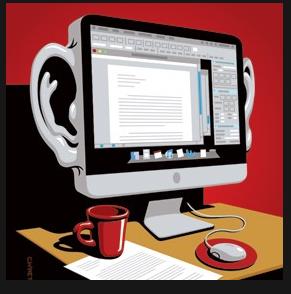
Speech Recognition is a great application in Windows 7 that enables you to control your computer without using your keyboard. It helps you to write reports, emails, manage your operating system or system by giving specific voice commands. It is extremely helpful for handicapped users and facilitates doctors to give more time to their patients. With the help of this application, you can write articles or papers as fast as you can dictate. This step by step guide describe you how to use Windows 7 speech recognition.
Instructions
-
1
Go to Start > Control Panel > Ease of Access > Speech Recognition, and click on "Start Speech Recognition."
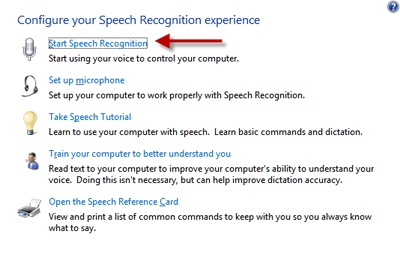
-
2
Now select the type of microphone you are currently using and run the Speech Recognition Wizard, and read a sample line clearly and loudly.
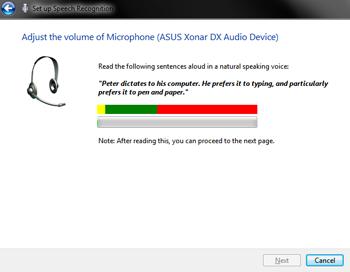
-
3
After you are done with the Wizard process, take the tutorial. It is highly recommended to go through the entire tutorial. Although, it is a bit long but it will certainly help you to learn speech recognition application. You will be taught the basics, commanding, dictation and all other important things.

-
4
Once you have completed the tutorial, a speech recognition status window will appear at the top of your screen.
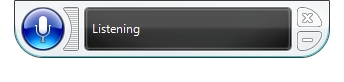
-
5
In order to train your system more intelligently so that it can learn your voice, click on the “Train your computer to better understand you”.
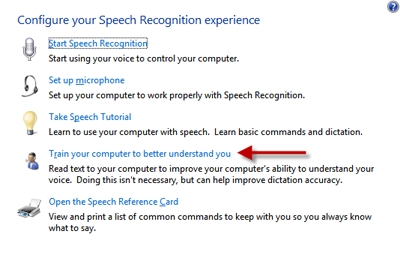
-
6
It is advised to memorize keyboard shortcuts for actions you used to perform on a daily basis. For instance, when you say “press F5”, your browser is refreshed or “press Control Tab”, to switch tabs.
All done. Now you can easily control your system and dictate documents by voice. Initially, it will be a bit difficult but once you get used to, it will definitely pay off in the end.







