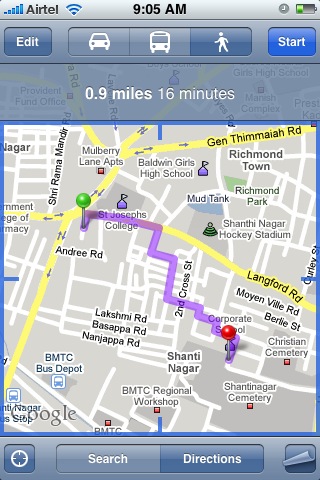How to Use your IPhone as a GPS System

The iPhone has gone on to revolutionize the cellular phone industry with the numerous features that it provides its users via its product.
The phone works as a music player, a daily organizer, a camera, and internet surfing device and many more things.
Apple are constantly looking to introduce new features into their device in order to give the users something new to think about time and time again.
Now with their new products coming in, the iPhone now has the capabilities to work as a GPS device for its users.
This way it lets you find directions, look for locations and it also gives you location based help. This means that you can practically never get lost if you are in possession of your iPhone. At the same time, you will always be able to find your way to new places with ease as well.
Instructions
-
1
Search for locations
Once you access the maps by simply clicking on the icon for the application, you will be taken to its interface. Once that pop up, all you have to do is click the search field which will allow you to search for any location.
Where you are physically located while you are using the application will be pointed out by a pin on the map.
However, in order to get directions to the location that you were searching for, all you have to do is tap the arrow next to the location information in order to get directions to that place.
Image Courtesy: gohgarry.files.wordpress.com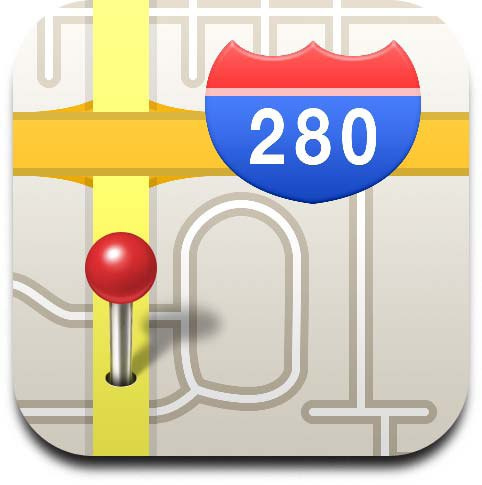
-
2
Tracker
In order for the phone to work as a tracker and give you constant updates of your location, you first need to go on and turn on the tracking mode. This can be done by tapping the small arrow which is located on the lower left side of your phone’s screen.
A blue indicator will pop up and show you just where you are. It will also move every time you physically move, making it rather accurate.
Image Courtesy: askdavetaylor.com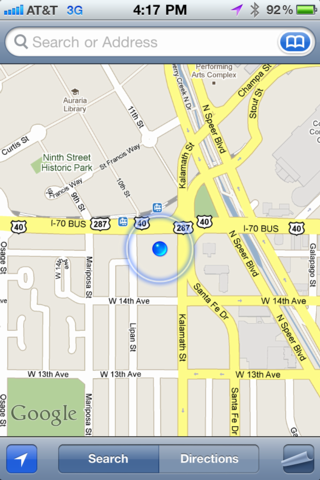
-
3
Set route
You can set routes to places by first going into the directions and entering a start and end location. If there is any pre-entered location in your phone, it will come up after you click the contacts icon.
Next you need to go on and click the route option. From here on you can select the car, the bus or the man, in order to get specific directions based on your mode of transport that you have chosen to take for your trip.
Image Courtesy: iphoneindiablog.com