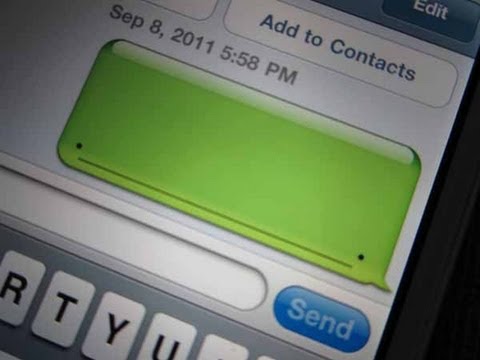How To Build a Text Distribution List On Your IPhone

Sending emails to multiple people at the same time isn’t that much of a hassle, when you are using mail services that provide you with that service and some desktop applications that give you the option of support for distribution lists. However, the mail app on Apple’s iPhone does not create or manage distribution lists, but it provides you with the option to simulate the functionality to create a distribution list in the Notes App. Apple’s iPhone just doesn’t facilitate you with making distribution lists for emails, it also gives you the option to send messages to multiple people in your contact list by setting up a distribution list in the Message App.
Instructions
-
1
On your iPhone’s home screen tap on the “Notes App” and on the upper right corner of the screen to create a new text note, tap on the plus button. Use the onscreen keyboard and start making your distribution list by entering the email addresses that you want to include. Don’t put space to separate email addresses, use commas. See the first line of the text note and double tap on it. Now, drag the area that is highlighted and drag it to the end of the list. You can copy the highlighted area by using the “Copy” option.
Image courtesy: geek.com
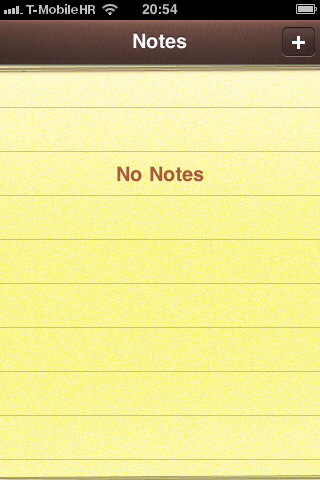
-
2
When you are done with all of it, go back to iPhone’s home screen and tap on the “Contacts” icons. Use the plus button again and then enter a name for the distribution list into the “Company” field and then tap “Save.” Go to the email field and double tap, and you will now need to paste the copied content, so use “Paste” option from the contextual menu. To add the email distribution list to your contacts data, tap “Save” in the upper right corner. This will help you use the distribution list in your Mail App.
Image courtesy: youngblah.com
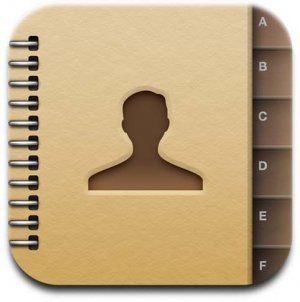
-
3
For text message distribution list on your iPhone, go to your phone’s home screen and tap on the “Message” icon. You will see a pencil symbol on the upper right corner of the screen, which you can use to create a new message. Press the “To” field, and insert the phone number that you want in your text distribution list. For multiple phone numbers, you need to tap the return button to add as many phone numbers as you want.
Image courtesy: lifehacker.com
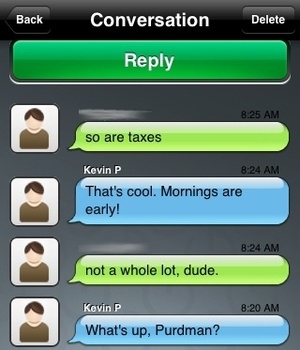
-
4
Type the message you want to send and then hit “Send” which will send it to the text distribution list. To check view the history of the text distribution list and for sending new messages to its members, go back to the main Message screen.
Image courtesy: article.wn.com