How to Find Installed Metro Apps in Windows 8 PC
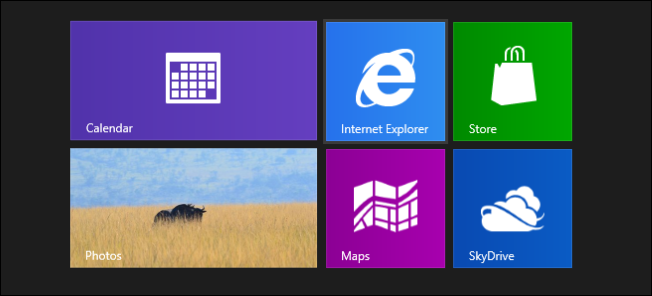
Microsoft has revolutionised the desktop, laptop and tablet computer platforms completely with the latest installation of its Windows operating system.
Windows 8 has stepped into the field of technology with several innovative and awe-inspiring features. You can download cool and fantastic apps and experience the new phase of technology. However, sometimes it becomes a hassle to figure out which apps are old and which are the new ones.
While installing a new app you try to keep a track of the previous ones so that you do not waste time in reinstalling an app which is already present in your system.
Windows 8 has a solution for this problem. By following the steps below you can easily view the installed apps or the ones your device is running on Windows 8.
Instructions
-
1
Start your computer and point your mouse to the Store icon. This will open the Windows Store for you. Make sure that you have a working internet connection and a Microsoft account signed up in order to be able to use the Store.
-
2
A new window will appear on your screen, you will have to right click on the white space and the context menu will appear.
-
3
From the context menu select your app.
-
4
A list of apps which you have previously purchased from the store will be displayed on the screen. You can switch from all apps and see which app is installed on a particular device. This will help you in viewing the apps installed in the specific device.







