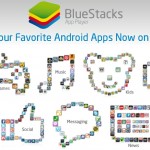How to Convert File System FAT32 to NTFS

While modern hard drives are already set to NTFS files system, many older system with Windows XP installed on them use FAT32 file system, which does not provide any security, permissions or user settings. So, if your drive is set to FAT32 file systems, the you can think about converting it to NTFS file system, as this will provide you with many security options in your Windows operating system. The process of changing FAT32 file system to NTFS file system is really easy, provided that you know how to operate command prompt and what commands to use.
Instructions
-
1
First of all, you need to get access to the command prompt utility. For that purpose, you can open the “Start” menu and move your cursor over “Programs” and then on “Accessories”. In the list of accessories, you will see the command prompt icon, an icon with black box. Click on it to launch the utility. The other way around is to click “Run” from the “Start” menu and write “cmd” before clicking the “OK” button.
-
2
Now you need to type “convert c: /fs:ntfs” without the quotes, and press the “Enter” key your keyboard. Also, you should change “c” with any the drive letter of the drive that you want to be converted to the NTFS file system.
-
3
If you are trying to convert the file system of a drive where you have installed your copy of Windows, then a window will pop up on your screen, asking you to schedule the conversion process on your next reboot. The conversion process cannot run while Windows is running. Therefore, you need to click the “Yes” button to schedule the process for next reboot.
-
4
Now you can restart your computer. Before the Windows starts, the command prompt will appear automatically and will start converting your drive file system to NTFS. You will be required to enter the drive letter for the drive you are converting. It is the name of the drive which you set. In many cases, it is just “C” or “D”, depending on which drive you are converting.
-
5
A confirmation message will be returned to inform about the completion of the file system conversion process. If you see any prompt asking you to restart your computer, follow it and you are ready to apply security, permissions or user settings on your hard drive.