How to Create a Photo Mosaic
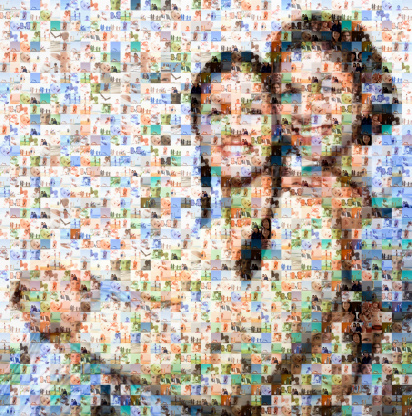
When a number of smaller images are compiled in a way that they form another image, it is known as mosaic photo. You can see the bigger image more clearly when you watch it at some distance. On the other hand when you watch closely, you will be able to see smaller images clearly. You might wonder how long it will take to make this. However, with the use of software known as photo mosaic, you can easily make it. By this you can easily and quickly make mosaic photos, eventually creating fun for your normal pictures.
Things Required:
– Photo mosaic software
– Computer
– Internet connection
– Collection of images
– Scanner
– Digital camera
– Printer
– Scrapbook
Instructions
-
1
Gather the photos
Make a folder for collecting all photos you want to use for your mosaic picture. It is strongly recommended that you use pictures take from your digital cameras as they are of best quality. Simply import picture form your camera to the computer with the data transfer cable and place them in the new folder. Besides these pictures, you can also scan your printed pictures and use them. You can even import pictures from your mobile phones or copy from the social network site and gather them in the new folder you created. -
2
Download photo mosaic software
Next you need to get the photo mosaic software. Simply download it at low or for free from the internet. You can even get a CD containing this software from your local computer shop and use it. In case you have bought a new digital camera or scanner, you might receive a CD. Check this or any similar software and install it in your computer. -
3
Decide the parameters of your mosaic
After downloading the software, you need to decide the parameters for your mosaic photo. You are required to choose the number of times an image will be repeated in the mosaic photo, the picture size, size of every small image and the number of rows and columns. -
4
Review
Now you need to review the whole mosaic image. In case you are not satisfied with the image, you can change the parameters. -
5
Save
In the end you need to save the mosaic image. Remember to rename the file or you might end up overwriting your original image.

