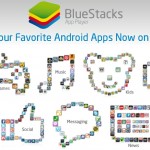How to Remove Google Chrome Autofills

When you enter a search query in Google’s search bar, you will notice a list of suggested results saved from your previous search queries. This usually appears in the form of a drop down menu. It is a useful tool added to the search bar by Google, allowing the users to see the list of suggested results based on your previous searches. This feature also allows us to see popular search engine results depending on the first few words we type in the search bar. Although the tool was originally designed to help the users save their valuable time by making the search process more efficient and faster, sometimes it looks very boring and can be interfering.
Instructions
-
1
Similar problems have been reported by Google chrome users as well. The browser also saves your search queries on its built in memory and it displays the suggested results when you starting filling in forms or enter a url address. While most of the users do not mind working with Google’s auto-fill program, it can be deleted on both Chrome and Google search.
-
2
Type in”google.com” in the url space provided at the top of Google Chrome browser. Type a few words in Google’s search bar. If a list of suggested and popular results show up, it shows the auto fill feature is turned on and you will need to turn it to off or reset the settings.
-
3
Now consider going to the Google Preferences page using the link google.com/preferences. On this page, you will see a list of options allowing you to customise your search engine queries and results.
-
4
Find the “Do not provide query suggestions in the search bar” option on the page. Usually, it can be found right under the Query Suggestions section. Now find the save preferences button on the page. Click on it and your preferences will be saved.
-
5
Deleting auto-fill feature from Google Chrome is also very simple. Open the Google Chrome application from your desktop or the start menu. From the drop down list in the main menu, choose options and then click on the personal stuff.