How to Backup iPhone Contacts
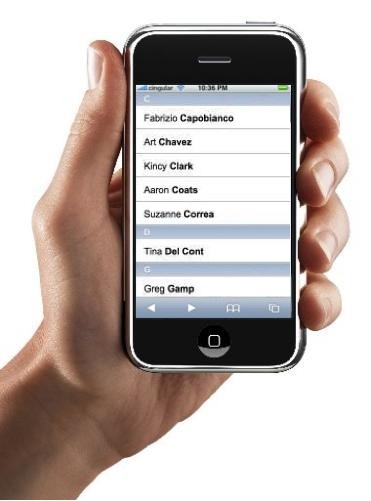
iPhone is a great product and it is already the market leader when it comes to smartphones. People all over the world are mad about owning this device. This smartphone can perform a host of tasks which most other phones cannot. The latest version of iPhone, the iPhone 5, now has a 4-inch retina display screen which is a major shift from the previous versions of the phone. It is much lightweight and has become thinner in size.
People are using iPhone these days to sync a lot of data. Be it their messages, notes, calendar appointments, bookmarks, music, videos, photos and their business and personal contacts. All of this data is valuable to the users and they ideally want to have a copy of it as a backup in case something goes wrong with their smartphone.
In this article, we will tell you how to back up your iPhone contacts on your PC in just a few easy steps. This will ensure that if you lose your data somehow, you can always backup the data from your PC.
Instructions
-
1
The first and foremost step in this is to connect your iPhone to your PC or MAC using the USB cable that comes with your smartphone.
-
2
After you connect, you need to open iTunes on your desktop. If it does not open automatically, browse for the program and open it manually.
-
3
Once iTunes is opened, you will need to select your device from the left hand side menu of the program. Once you do that, you will see a host of tabs in the centre of your screen which include Photos, Music, Apps, and the like. Select the Info tab which is available on the extreme right hand side of the same menu.
-
4
After you go to the Info tab, there will be many options available through which you can sync various types of data like notes, calendar events and the like. You need to ensure that you check the Sync Contacts link.
-
5
If you need to make any changes to the sync settings, you can do that afterwards.
-
6
After ensuring that the Sync Contacts option is checked, you need to right click on your device in the left side menu. From the menu that appears, click on Back Up.
-
7
This will create a backup of your device along with your address book on your PC.
-
8
That’s it. You have now successfully backed up your device along with the contacts. In case you ever need to restore it, just right click on the device name, and select Restore from Back Up. You will then have to browse to the file you created following the steps and your contacts will come back automatically.







