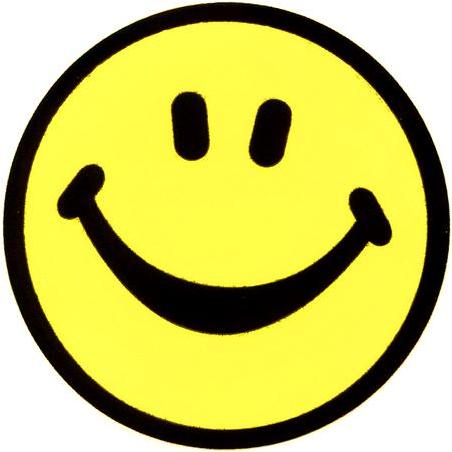How to Change Gmail Language

Gmail Mail, the free email service from Google, offers its multilingual customers an opportunity to set the default language according to their requirement. Gmail allows you to choose from up to 55 different languages, enabling you to communicate in your native language. Although English is an international language but there are many European countries that prefer to communicate and promote their own national languages. Therefore, it is a great opportunity offered by Gmail that they can change their email language to their native language and enjoy smooth communication. Besides your ease, what if you surprise your friends by sending them an email in their language. Isn’t it amazing? Now, if you would like to change your Gmail Language to your choice of language, just go through the simple steps below.
Instructions
-
1
Open your web Browser
Turn your computer on and double click the browser on your desktop.
-
2
Open Gmail’s login page
Once your Web browser is open, sign into Gmail’s login page. -
3
Insert your ID and Password
Insert your Gmail ID and password in the desired fields in order to log in to your account.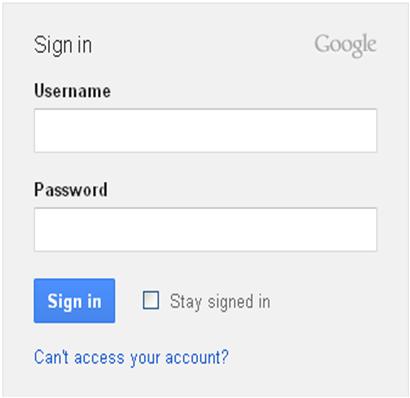
-
4
Click gear icon
Now click the gear icon close to the top-right corner of the Gmail webpage, just below your profile image.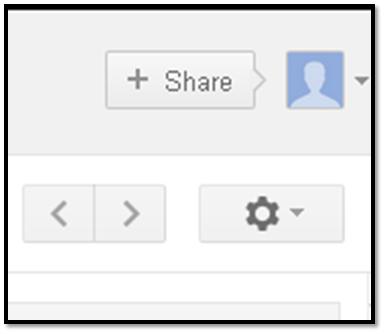
-
5
Click Setting
Then click on the “Settings” link once the drop down menu opens and you are given different choices.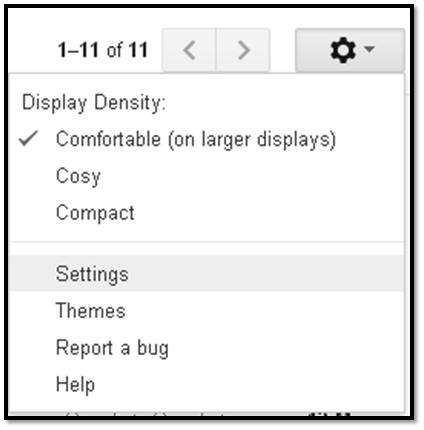
-
6
Click the "language" drop down menu
Wait for a few seconds until the “Gmail Mail Settings" page appears on your screen. Now, hit the language dropdown or pull-down menu for a list of the languages that Gmail offers.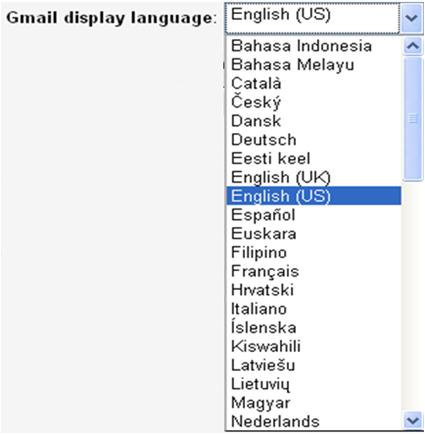
-
7
Select your language
Now select the Gmail display language according to your requirement. -
8
Save changes
Once you change the Gmail language, move the cursor down till you reach the end of the page and then click "Save Changes”.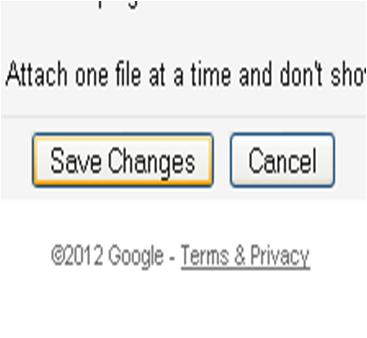
-
9
Enjoy
Now, return to your Gmail email page and enjoy the new language settings.