How to Change Internet IP Address
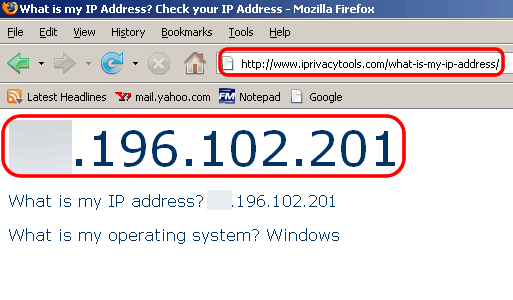
IP address or Internet Protocol address is a unique numeric label assigned to each device such as a computer or a printer which is part of a certain computer network and that particular network uses Internet Protocol as a means to communicate with other devices on the network.
There are two basic types of IP addresses, static and dynamic. A static IP address never changes unless you do it yourself whereas a dynamic IP address may change from time to time. You can change both static and dynamic IP addresses in a few simple steps.
Instructions
-
1
Dynamic IP address (Network that uses Modem):
Changing a dynamic IP address varies from one network to the other. If you want to change the IP address for a computer which is directly connected to a modem, simply open the ‘Start’ menu and the click ‘Run’. -
2
In the dialogue box that appears type ‘cmd’ without the quotes and press the ‘Enter’ key.
-
3
Type ‘ipconfig /release’ without the quotes and press the ‘Enter’ key. Turn off your computer and all network devices such as the modem and Ethernet hubs or switches. Leave all the devices powered off over night.
-
4
When you turn on all the devices the next day, your computer’s IP address should be changed.
-
5
Dynamic IP address (Network that uses Router):
For a network with a DSL Router, log into the router’s administration console by entering the router’s IP address in your explorer window. In most cases, the default IP address of the router is 192.168.1.1 however that is not a rule. -
6
From the router’s administration console, release the IP address. Since there are numerous router manufacturing companies, each router may have a different way to release the IP address. Refer to the instructions manual that came along with your router from detailed instructions.
-
7
After you have released the IP address, simply power off all the network devices and your computer and leave them off overnight. When you turn the computer back on the next morning, its IP address should be changed.
-
8
Static IP address:
A static IP address can only be changed by configuring a different IP address in your router or modem. If you are using a static IP address, your ISP would have provided you with a range of different IP addresses that you can use. Simply logon the router’s administration console and enter a new IP address there. Reboot the router to save changes.






